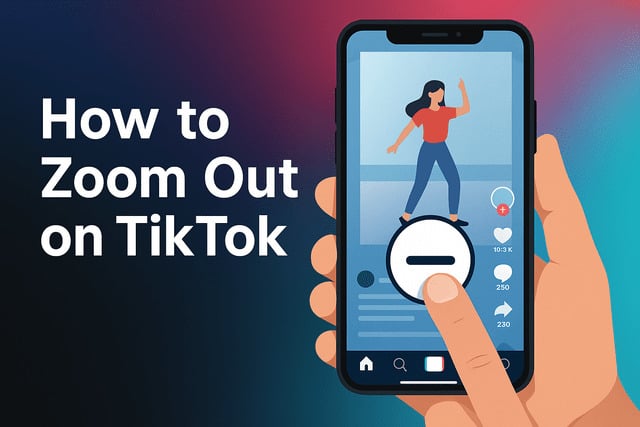Scrolling through TikTok videos can be an entertaining and immersive experience, but there are times when creators want to adjust their perspective for better framing or storytelling. Learning how to zoom out on TikTok is a useful skill for anyone who records videos, edits drafts, or simply experiments with the platform’s creative features. In this guide, you’ll discover the different ways to zoom out on TikTok, understand when and why you might use the feature, and pick up troubleshooting tips if it doesn’t work as expected.
By the end, you’ll know how to apply zoom techniques while recording, editing, or previewing content, ensuring your videos look polished and engaging.
Learning these techniques not only improves video quality but can also help creators get more TikTok followers by making their content stand out visually.
Can You Zoom Out on TikTok Videos?
Yes, you can zoom out on TikTok videos, but the method changes depending on the stage of content creation. If you are recording live with the in-app camera, you can use finger gestures to manually zoom in and out. When working with drafts, TikTok includes editing tools that allow you to adjust the video scale before posting.
Zooming out is particularly useful in scenarios such as:
- Dance videos where the creator needs full-body visibility.
- Travel clips where landscapes and scenery are central to the story.
- Comedy skits that involve multiple people or props.
- Lifestyle vlogs where the setting provides additional context.
Since engaging visuals are a key factor for discoverability, creators who experiment with zoom features often increase reach on the platform.
How to Zoom Out While Recording a TikTok Video
Recording with the right framing can make a video instantly more engaging. To zoom out while recording on TikTok, open the app, tap the plus icon, and start a new video. Once the camera opens, you can adjust the view before hitting the record button.
On many devices, placing two fingers on the screen and moving them apart or together changes the zoom level. Sliding downward usually creates the zoom-out effect. For smoother recording, some users prefer holding the record button and dragging up or down to adjust zoom levels seamlessly without pausing.
This method helps in capturing:
- Wide-angle shots of groups or scenes.
- Transition effects that flow from close to wide.
- Performances where movement extends beyond a close-up frame.
Practicing these adjustments allows your videos to flow naturally, making them both professional and authentic.
How to Zoom Out on TikTok Using the Pinch Gesture
One of the easiest ways to control zoom on TikTok is by using the pinch gesture. This gesture mirrors how zooming works on most smartphones. Simply place two fingers on the recording screen and move them closer together to zoom out. Moving them apart zooms in.
The pinch gesture is especially handy because:
- It requires no menu navigation.
- It provides instant adjustment while recording.
- It works on most modern smartphones with TikTok’s app.
- It helps self-recording creators quickly reframe without stopping.
By consistently using these techniques, creators position themselves to get noticed on TikTok for their polished and well-framed videos.
How to Adjust Zoom Levels With TikTok’s In App Camera
TikTok’s in-app camera provides a built-in slider that can help fine-tune zoom levels beyond simple pinch gestures. After opening the recording screen, press and hold the record button, then drag your finger upward or downward. This smooth zoom function allows gradual changes, perfect for cinematic transitions or dramatic reveals.
The slider method creates professional-looking videos that can be used for effects such as:
- Slowly zooming out during a reveal for dramatic emphasis.
- Shifting focus from a close-up object to the full environment.
- Creating a seamless transition between clips with different framing.
Consistency in zoom levels ensures viewers don’t feel disoriented. With practice, adjusting zoom during recording becomes second nature, opening doors to more creative storytelling techniques.
For creators eager to elevate their content further, it’s also worth learning about the best TikTok tricks that you should know to complement zoom techniques with other creative tools.
How to Zoom Out on TikTok Drafts and Edited Videos
Sometimes, you may only notice framing issues after recording. Fortunately, TikTok drafts and editing tools let you zoom out before publishing. To do this, open a saved draft, tap the editing options, and look for cropping or scaling tools. These features allow you to shrink the video frame and show more of the captured background.
Zooming out in drafts is especially helpful for:
- Fine-tuning transitions across multiple clips.
- Correcting overly tight framing from live recording.
- Maintaining visual balance when mixing wide and close-up shots.
- Experimenting with new effects before finalizing the video.
This approach provides creators with confidence that their content maintains a polished look while still feeling natural. By experimenting with drafts, creators can refine both zoom and storytelling.
What to Do If Zoom Out Does Not Work on TikTok
Occasionally, zoom out functions may not respond as expected. This can happen for several reasons, including outdated app versions, device limitations, or temporary glitches. If zoom out is not working, the first step is to update TikTok through your app store. Updates often include bug fixes that restore camera functionality.
Restarting the app or phone can also resolve temporary issues. If the problem persists, check device settings to ensure the camera app has permissions enabled. Another option is to test whether zoom functions work in other apps, which can help identify if the issue is TikTok-specific or device-related.
In rare cases, reinstalling TikTok may reset the camera tools and restore functionality. These troubleshooting steps ensure users can continue creating without unnecessary interruptions.
To go beyond zooming and improve accessibility, you might also explore how to add subtitles to TikTok videos automatically for an even more polished presentation.
FAQ
How do you zoom out during a TikTok live?
To zoom out during a TikTok live, use the pinch gesture on the screen while broadcasting. This works similarly to recording and helps manage framing in real time.
Can you zoom out on TikTok after posting?
Once a video is posted, you cannot directly edit zoom levels. However, you can re-edit a saved version or record a new video with the desired adjustments.
Why does my TikTok zoom option disappear?
The zoom option may disappear due to app bugs or outdated software. Updating TikTok or restarting your device often restores it.
Do all phones support zooming out on TikTok?
Most modern smartphones support pinch and slider gestures, but the smoothness of zoom controls can vary depending on camera hardware.
Final Thoughts
Mastering how to zoom out on TikTok empowers creators to capture their vision more effectively. From recording with the pinch gesture to editing drafts with scaling tools, there are multiple ways to ensure videos look their best. Whether you want to highlight background scenery, fit more people into the frame, or create smoother transitions, zooming out offers flexibility for storytelling.
When combined with consistent practice, zoom controls can elevate creativity on TikTok. Knowing how to troubleshoot common issues also ensures a smoother experience. By applying these techniques, creators can enhance their content, engage audiences more effectively, and produce videos that stand out.
For those aiming to grow on the platform, mastering zoom not only improves video quality but also adds polish that viewers notice. It creates opportunities for broader storytelling and stronger audience connections. As you practice, your skills develop naturally, giving you confidence and control over your creative process. With a little experimentation, zooming out becomes second nature, ensuring your videos remain engaging and memorable.