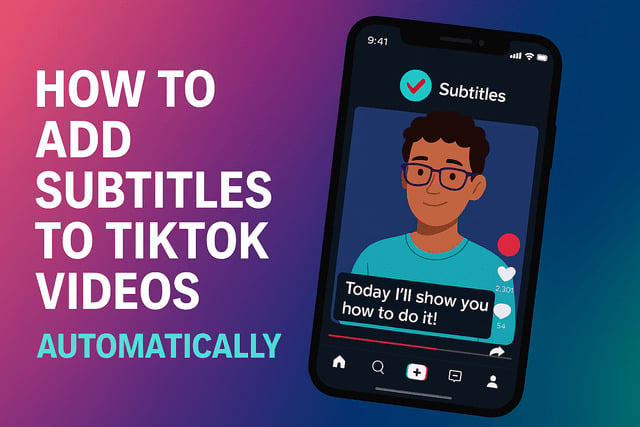The way people consume TikTok videos has shifted dramatically in recent years. Viewers are watching in all kinds of environments, from noisy subway rides to quiet classrooms where sound is not an option. This is why creators are constantly searching for techniques to make their videos more engaging and accessible. One of the most effective strategies is adding subtitles, and the good news is that TikTok has made this process simpler than ever. If you’ve wondered how to add subtitles to TikTok videos automatically, this guide walks you through everything you need to know. From why subtitles matter to step-by-step tutorials for iPhone and Android users, plus customization options, you’ll learn how to make your videos more inclusive and boost engagement.
Why Subtitles Matter for TikTok Videos
Subtitles are more than just a convenience. They’re a crucial accessibility tool for millions of people. Viewers who are deaf or hard of hearing depend on captions to follow along with content, while others appreciate the clarity when watching in noisy or sound-sensitive environments. Subtitles also help improve retention because text on-screen reinforces the spoken message, ensuring the audience doesn’t miss the point.
Beyond accessibility, subtitles can drastically improve watch times and engagement. TikTok’s algorithm prioritizes videos that keep viewers glued to the screen, and captions encourage users to stick around. They also increase searchability within TikTok because the platform uses text data to understand video content better, making your video more likely to appear in relevant searches. For creators looking to increase visibility on TikTok, subtitles can be the edge that separates their videos from the competition.
Research also shows that captioned videos tend to generate higher shares and more meaningful interactions. Viewers are not only more likely to watch the video to completion but also to comment, share, and follow. This ripple effect means subtitles are more than a technical feature. They’re a marketing asset that enhances audience reach and connection.
To improve your overall video quality before adding subtitles, you can follow the steps in How to Edit TikTok Videos.
Does TikTok Offer Automatic Subtitles in 2025
In 2025, TikTok continues to refine its features for creators, including automatic subtitle generation. Auto captions are built directly into the app, so you don’t need third-party tools to add them. The technology uses advanced speech recognition software to detect spoken words and convert them into readable text. While accuracy depends on audio clarity and speech pace, TikTok has significantly improved the precision of its auto-captioning system in recent updates.
The automatic subtitle option can be enabled during the editing process after uploading or recording a video. Once activated, TikTok generates captions within seconds, which appear as text on the video. You can then review, edit, and adjust these captions for accuracy. This feature is especially useful for creators who post frequently, as it saves considerabe time compared to typing captions manually.
The best part is that subtitles now support multiple languages. TikTok’s global audience spans across hundreds of countries, and the platform’s automatic translation and multi-language captioning features help creators bridge communication gaps. This means a single video can reach audiences worldwide more effectively. For creators who want to get more likes on TikTok, leveraging subtitles and translations is an essential growth tactic.
How to Enable Auto Captions Before Posting a Video
Adding subtitles before posting ensures your content is ready for immediate engagement. The process is simple but requires attention to detail to get the best results. After recording or uploading a video on TikTok, proceed to the editing screen. Here, you’ll see an option called “Captions.” Tapping it triggers TikTok’s automatic system to analyze your audio and produce subtitles.
Once subtitles appear, review them carefully. The algorithm is accurate but not flawless. Background noise, accents, or fast speech can cause occasional errors. TikTok allows you to edit each line, fix spelling mistakes, or adjust timing. This customization ensures the final captions truly represent your video’s message.
It’s also possible to adjust text placement and style. You can move subtitles higher or lower on the screen to avoid blocking important visuals, and you can change the font size or background color for readability. Small adjustments can make a big difference in user experience.
Creators who consistently use subtitles see measurable growth in engagement. Captions increase content accessibility and provide cues that help algorithms categorize videos better. For anyone looking to gain more TikTok followers, turning on subtitles before posting should be standard practice, not an afterthought.
Step by Step Guide to Adding Automatic Subtitles on iPhone
For iPhone users, TikTok’s interface makes it straightforward to add automatic subtitles. Follow these steps for seamless integration:
- Open TikTok and record/upload a video. Once satisfied with your clip, proceed to the editing screen.
- Locate the Captions option. It usually appears on the right-hand panel. Tap to activate auto-captioning.
- Wait for processing. TikTok will analyze your audio, which usually takes a few seconds.
- Review generated captions. Look for errors, spelling issues, or missing words.
- Edit if necessary. Tap on each line to make adjustments.
- Customize appearance. Adjust the font size, style, and placement for better visibility.
- Save and post. Once satisfied, continue to the posting screen and publish your video.
iPhone users benefit from the device’s superior microphone quality, which enhances subtitle accuracy. However, always double-check the captions, especially if your video includes slang, music, or complex terminology. Remember, clear and accurate subtitles not only improve accessibility but also help your video rank better in TikTok’s recommendation system.
This step-by-step method ensures that your captions look professional and align with your brand’s style. By consistently captioning your videos, you build a reputation as a creator who values inclusivity and attention to detail, which resonates strongly with audiences.
Step by Step Guide to Adding Automatic Subtitles on Android
Android users can also take advantage of TikTok’s automatic subtitle feature. While the steps mirror those on iPhone, the interface may look slightly different depending on your device model and TikTok version. Here’s the process:
- Open TikTok and select your video. Record directly or upload from your gallery.
- Tap the Captions option. It’s located on the editing screen alongside effects and text tools.
- Allow TikTok to generate subtitles. The system will automatically process audio to create captions.
- Review for accuracy. Play through the video to check synchronization and spelling.
- Make necessary edits. You can correct errors by selecting and modifying each caption line.
- Adjust placement and styling. Ensure captions do not cover essential visuals or graphics.
- Confirm and post. Save the edited subtitles, then move to the publishing page.
Android devices vary widely in microphone quality, which may influence accuracy. If your device records audio with more background noise, captions may require more editing. Despite this, TikTok’s speech recognition continues to perform well across platforms.
For creators committed to professional-quality content, subtitles are an indispensable part of the workflow. They improve engagement metrics and encourage repeat viewing, which strengthens your standing in TikTok’s algorithm. Subtitles are no longer an optional feature but a must-have for creators who want to compete in a crowded digital space.
How to Edit or Customize Auto Generated Captions
Editing auto-generated captions ensures your video communicates effectively. Even with TikTok’s improved accuracy, mistakes happen. Maybe the system misinterprets a slang word, or background music causes errors. Luckily, TikTok offers simple editing tools.
To edit, tap on the captions while in the editing screen. Each subtitle line appears in editable text form. You can fix spelling, adjust phrasing, or add missing words. This step is critical because poorly written captions can confuse viewers or make your content look unprofessional.
Customization options allow you to tailor the subtitles to your brand style. TikTok lets you change font type, color, and placement. Some creators use subtitles as a design element by matching them with their video aesthetics. This small touch enhances brand consistency and makes videos more visually appealing.
Creators often find that well-edited captions not only improve user satisfaction but also lead to higher shares and likes. In competitive niches, even minor details like caption formatting can influence whether a viewer decides to follow your account or scroll past. Subtitles are more than accessibility tools; they are visual hooks that strengthen audience connection.
What to Do if Auto Subtitles Do Not Show Up
Occasionally, the automatic subtitle feature may not appear or function correctly. This can happen due to outdated app versions, unsupported regions, or technical glitches. The first step is to ensure your TikTok app is updated to the latest version, as updates frequently include bug fixes.
If captions still don’t show up, check your account settings. Some users may need to enable specific accessibility options. Also, ensure your microphone permissions are active, as TikTok requires clear audio input to generate subtitles. Another workaround is to re-upload the video and try again, as occasional server-side issues may cause temporary glitches.
If problems persist, you can explore third-party apps that integrate with TikTok, but this adds extra steps. TikTok’s built-in feature remains the most efficient solution, so resolving issues within the app is ideal. By ensuring subtitles are active, you maximize accessibility and engagement, making your content more effective.
How to Add Subtitles in Multiple Languages on TikTok
TikTok’s global audience means creators often reach viewers who speak different languages. Adding subtitles in multiple languages broadens your reach and ensures inclusivity. In 2025, TikTok supports automatic translation of captions into several languages. After enabling auto captions, you can choose translation options to provide subtitles in additional languages.
Creators should strategically select which languages to include based on their target audience. For example, an English-speaking creator with a large Spanish-speaking following can add Spanish subtitles to connect better with those viewers. Multilingual subtitles not only improve comprehension but also build stronger communities by acknowledging cultural diversity.
This feature also increases discoverability. TikTok’s algorithm uses text data for categorization, so multilingual captions can help your videos appear in search results for multiple audiences. It’s a practical way to scale content globally without needing to create separate versions for each language group.
By combining multilingual captions with consistent content strategy, creators can unlock growth opportunities across international markets. Subtitles have become a bridge between cultures, and mastering this tool is a step toward becoming a truly global influencer.
Final Thoughts
Adding subtitles to TikTok videos automatically is no longer a bonus feature. It has become a core element of content creation that enhances accessibility, audience engagement, and global reach. By using TikTok’s built-in auto-captioning tool, creators save time while ensuring their videos are inclusive and appealing to a broader range of viewers.
Throughout this guide, we explored why subtitles matter, how TikTok has improved its auto-captioning feature in 2025, and step-by-step tutorials for both iPhone and Android users. We also covered editing options, troubleshooting tips, and the importance of multilingual captions. Each of these elements contributes to a stronger content strategy that resonates with audiences across diverse contexts.
For creators serious about growth, subtitles should be part of a larger toolkit that also includes understanding algorithms, producing high-quality content, and engaging with followers consistently. By embracing subtitles, you not only make your content accessible but also optimize it for TikTok’s search and recommendation systems. That combination is key to standing out in one of the most competitive social media landscapes today.
If your goal is to expand reach, increase watch times, and encourage meaningful interactions, subtitles are your secret weapon. They reflect professionalism, inclusivity, and commitment to user experience. By integrating them into your content strategy, you create videos that not only entertain but also connect.
FAQ
How accurate are TikTok’s automatic subtitles?
TikTok’s subtitles are fairly accurate but not perfect. Background noise, accents, and fast speech can lead to errors. Always review and edit subtitles before posting to ensure clarity.
Can I move subtitles around on the screen?
Yes, TikTok allows customization. You can change the font size, style, and placement to match your video’s design and improve readability.
Do subtitles help with the algorithm?
Yes, captions provide text data that TikTok’s algorithm uses for categorization. Subtitled videos often enjoy better discoverability and higher engagement.
What languages are supported for auto subtitles?
TikTok supports multiple languages with auto-generated captions and translation features. The list of supported languages continues to expand with updates.
Why didn’t my captions generate?
If auto subtitles don’t appear, ensure your app is updated and that microphone permissions are enabled. Re-uploading the video or clearing cache can also resolve the issue.