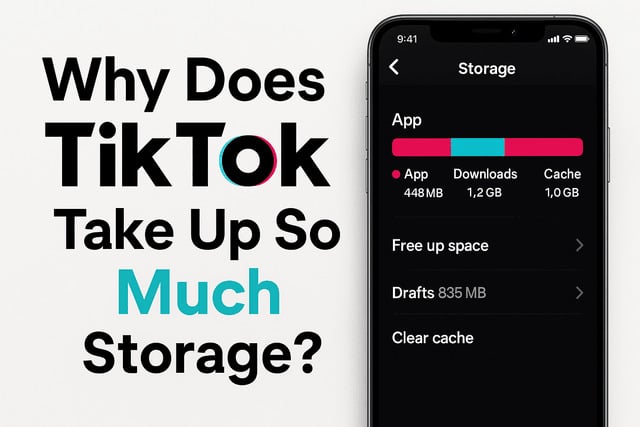Why Does TikTok Take Up So Much Storage? This is one of the most common frustrations among smartphone users today. With TikTok’s rapid rise as the go-to platform for entertainment and creativity, it has become normal to spend hours scrolling through short-form videos. But this convenience comes with a hidden cost: massive storage consumption. Many people are shocked to see that TikTok is using gigabytes of space, even more than photo galleries or music apps.
In this guide, you’ll learn exactly how TikTok uses your device storage, why drafts and cache files accumulate so quickly, and what you can do to keep your phone running smoothly. We’ll also provide step-by-step instructions for iPhone and Android users, practical fixes like clearing cache or reinstalling the app, and long-term strategies to prevent TikTok from filling your storage again.
By the end, you’ll know not only how to fix TikTok’s storage problem but also how to manage your content more efficiently without losing valuable drafts or memories.
Key takeaways from this article:
- TikTok consumes storage through cache, drafts, and updates.
- Drafts and downloads are often the biggest hidden culprits.
- Cache files grow quickly but can be cleared without losing data.
- Updates increase the app’s base size over time.
- Managing storage can keep your phone fast and responsive.
Why Does TikTok Take Up So Much Storage?
TikTok is fundamentally a video-driven app. Unlike platforms that focus on text or still images, TikTok relies on endless streams of high-resolution videos. Every time you watch a clip, TikTok stores temporary data on your device so the video will load faster if you replay it.
This leads to several storage-heavy issues:
- Continuous streaming: Every swipe loads a new video, caching data instantly.
- Draft creation: Saving unfinished videos keeps large files stored locally.
- App expansion: Each update increases the app’s resource library, including filters, sounds, and editing tools.
When combined, these factors make TikTok one of the heaviest apps in terms of storage consumption. Many users notice that TikTok memory usage can grow from a few hundred megabytes to several gigabytes in just weeks.
How TikTok Uses Storage on Your Device
TikTok uses your phone’s storage in layers. To understand why it takes up so much space, it’s helpful to break this down:
- Cache files
- Stored for faster playback of recently viewed videos.
- Includes thumbnails, sounds, and partial video files.
- App data
- Stores user preferences, login credentials, and account information.
- Keeps track of your watch history and personalized recommendations.
- Drafts
- Local high-resolution video files of unfinished content.
- Can be significantly larger than published videos.
- Downloads
- Saved TikToks for offline use.
- Additional filters, sound packs, and effects.
- Updates
- Expand the app with new features.
- Each update leaves behind small amounts of residual data.
Together, these storage layers explain why TikTok storage usage can quickly spiral out of control.
Why TikTok Videos and Drafts Consume So Much Space
Drafts and offline videos are major contributors to TikTok’s storage problem. Here’s why:
- Drafts are uncompressed: When you save a draft, TikTok stores the full high-quality version on your device. These files are often larger than what eventually gets uploaded.
- Editing duplicates files: Each time you trim, cut, or add effects, the app creates temporary data copies.
- Multiple drafts add up: A single creator with 10 drafts could be storing several gigabytes unknowingly.
Downloaded videos add another layer of storage pressure. Saving a TikTok for offline viewing is convenient, but it duplicates content already available online. Over time, dozens of downloads can consume more space than a movie library.
Creators often experience this problem more severely because they save multiple drafts for experimentation. If your goal is to grow an audience and get more TikTok followers, it’s wise to regularly review drafts and only keep those you plan to publish. Complementing TikTok growth with cross-platform strategies like buying real TikTok followers also helps maintain visibility without relying solely on TikTok’s storage-heavy system.
How TikTok Cache Affects Storage Usage
TikTok’s cache is designed to improve the user experience. It prevents lag by storing videos you’ve already watched. The downside is that this cache never stops growing unless you manually clear it.
How cache builds up:
- Every scroll adds temporary video files.
- Frequent use means gigabytes can accumulate within a week.
- Cache includes data from filters, sounds, and video previews.
The impact of cache on storage:
- Occupies hidden storage that’s not always visible in galleries.
- Slows down your device if storage is nearly full.
- Causes the “TikTok storage problem” many users report.
Clearing cache is often the fastest solution. Unlike deleting drafts, this process won’t affect your account or saved content.
Why TikTok Updates Increase Storage Size Over Time
TikTok is updated frequently with new editing tools, effects, and features. Each update slightly increases the base app size.
Why updates add to storage usage:
- Extra resources are downloaded, such as fonts, templates, and sound libraries.
- Old update files sometimes leave behind residual storage data.
- The app becomes heavier compared to its original version.
This is why many users wonder: “Why TikTok app is so big?” Even if you never save drafts or downloads, the app itself naturally expands with time.
For long-term management, keeping your device updated and reinstalling TikTok occasionally ensures that leftover files from old versions are removed.
How to Check TikTok Storage Usage on iPhone
Apple provides built-in tools to measure how much storage apps use. To check TikTok:
- Open Settings.
- Tap General.
- Select iPhone Storage.
- Scroll down and tap TikTok.
You’ll see two main figures:
- App size: The base size of TikTok itself.
- Documents & Data: Includes cache, drafts, and downloads.
For some users, “Documents & Data” may be 10 times larger than the app itself. That’s a sign you need to clear space.
How to Check TikTok Storage Usage on Android
On Android, the process is slightly different but provides the same insights:
- Open Settings.
- Go to Apps & notifications.
- Tap See all apps and select TikTok.
- Choose Storage & cache.
Here, you’ll see how much space is used by TikTok’s app data and cache. Android users can clear cache directly from this menu, making it easier to manage space without uninstalling the app.
How to Clear TikTok Cache Without Losing Data
Clearing cache is safe and quick. It frees up space without deleting drafts or affecting your account.
On iPhone:
- Open TikTok.
- Go to Profile > Settings > Cache & Cellular Data > Clear Cache.
On Android:
- Open TikTok.
- Go to Profile > Settings > Free up space > Clear cache.
Benefits of clearing cache:
- Reclaims gigabytes instantly.
- Reduces lag and app slowdowns.
- Prevents TikTok from taking up unnecessary memory.
This is often the first step to solving TikTok storage problems.
How to Manage Drafts and Downloads to Free Up Space
Drafts and downloads are notorious storage hogs. Managing them regularly keeps your device clutter-free.
Draft management tips:
- Delete unfinished drafts you no longer need.
- Save important drafts to your camera roll instead of leaving them in-app.
- Limit draft storage to 2–3 ongoing projects at most.
Download management tips:
- Review downloaded TikToks weekly.
- Delete videos you’ve already watched offline.
- Use favorites instead of downloads to track content.
For creators aiming to increase reach, maintaining organized drafts helps ensure smoother posting. You can extend your visibility by pairing this with other strategies, such as investing in TikTok views, which complements your TikTok presence and reduces reliance on stored drafts.
When to Reinstall TikTok for Maximum Storage Cleanup
Sometimes TikTok’s storage usage is so bloated that clearing cache and managing drafts isn’t enough. Reinstalling the app provides a complete reset.
Why reinstalling works:
- Removes hidden residual files.
- Deletes leftover data from previous updates.
- Returns TikTok to its base storage size.
Steps to reinstall TikTok:
- Delete the TikTok app from your device.
- Restart your phone to clear background files.
- Reinstall TikTok from the App Store or Google Play.
- Log back into your account.
This method is especially effective if TikTok keeps filling storage despite regular cleanups. If you want to stay consistent and get noticed on TikTok while keeping your phone responsive, reinstalling ensures you can focus on content creation instead of battling storage limits. To further amplify your reach, consider using growth tools for genuine TikTok likes to boost engagement across platforms.
Advanced Tips for Managing TikTok Storage
For users who want to go beyond the basics, here are advanced strategies:
- Use cloud backups: Save drafts to Google Drive or iCloud before deleting them.
- Limit video quality: Watching videos in standard definition reduces cache size.
- Set storage reminders: Schedule monthly cleanups to prevent buildup.
- Combine tools: Use both device settings and TikTok’s built-in tools for best results.
These advanced steps are especially helpful for creators who upload daily and need consistent device performance.
Final Thoughts
TikTok’s storage usage is not a flaw but a direct result of its video-first design. Every draft, cached video, and downloaded file adds weight to the app, and over time, this makes TikTok one of the heaviest apps on any smartphone.
Fortunately, you don’t need to sacrifice your experience to free up space. Clearing cache, managing drafts, deleting downloads, and occasionally reinstalling TikTok are reliable ways to keep your phone fast and responsive. If you’re serious about content creation, managing storage ensures your device can handle video production smoothly.
The key is balance: enjoy TikTok without letting it dominate your device. With regular maintenance and smart usage, you can continue growing your account, staying active, and building your digital presence.
FAQ
Why is TikTok using so much space?
TikTok consumes space because of cached videos, drafts stored locally, downloaded content, and frequent updates that increase the app’s base size.
How do I clear TikTok cache?
On iPhone, clear cache via TikTok’s settings under Cache & Cellular Data. On Android, go to Free up space within TikTok or manage cache through device settings.
Does clearing cache delete drafts?
No. Clearing cache only removes temporary files. Drafts, account data, and saved content remain intact.
Why does TikTok keep filling my storage?
Frequent video streaming, saving drafts, and downloading videos all contribute. Without regular cleanup, TikTok will continue to use more memory.
How do I stop TikTok from taking up too much storage?
Regularly clear cache, delete unnecessary drafts, manage offline downloads, and reinstall the app every few months for a full reset.
Can TikTok slow down my phone because of storage?
Yes. When TikTok consumes several gigabytes, it can reduce overall device performance, causing lag and slower app response.
How much space should I leave free for TikTok?
Ideally, leave at least 3–5 GB of free storage for smooth TikTok performance, especially if you create and save multiple drafts.
Is reinstalling TikTok safe?
Yes. Reinstalling removes unnecessary data but keeps your account safe. Just log back in to regain access to all your content.