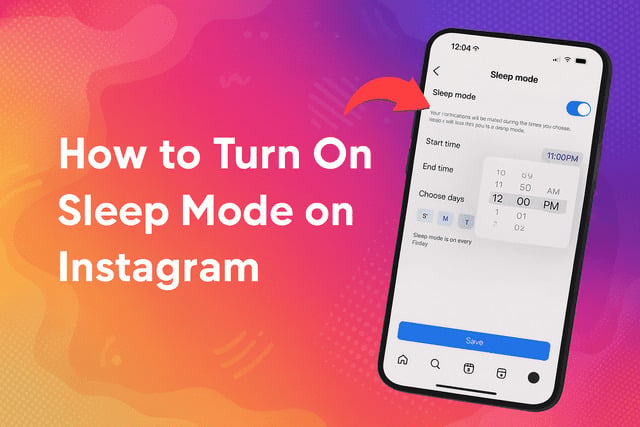Have you ever found yourself mindlessly scrolling through Instagram at 2 a.m. when you should’ve been asleep? It’s easy to lose track of time when reels, stories, and notifications keep pulling you back in. That’s exactly why knowing how to turn on Sleep Mode on Instagram is a game changer. This feature helps you manage your screen time, reduce distractions, and actually get the rest you deserve.
Think of it like a digital “Do Not Disturb” mode specifically for Instagram. Once you learn how to enable it, you’ll be able to keep your late-night peace without completely disconnecting from your online world. In this guide, we’ll go through what Instagram’s Sleep Mode (also known as Quiet Mode) really is, how it works, how to set it up, and what happens when it’s turned on.
How to Turn On Sleep Mode on Instagram Step-By-Step
Instagram Sleep Mode,often referred to as Quiet Mode,is a feature designed to help users manage their digital wellbeing. It silences notifications, mutes alerts, and lets your followers know you’re taking a break. The best part? It’s easy to turn on whether you’re using iPhone or Android.This is especially handy if you’re someone who posts late-night content and doesn’t want constant engagement notifications. You can still manage your activity without losing focus. It’s all about balance,posting quality content during your best hours helps your audience interact more and get you more likes naturally.
To enable it manually, head to your profile, open the menu (the three lines in the top right corner), and go to Settings and Privacy. From there, tap Notifications, then choose Quiet Mode. Once it’s on, Instagram stops sending you push notifications for the duration you set. You’ll also see a moon icon appear next to your profile picture to let others know you’re in Sleep Mode.
Steps
Let’s walk through the process more clearly so you can get your Sleep Mode set up in under a minute:
- Open Instagram on your phone.
- Tap your profile picture in the bottom-right corner.
- Tap the menu icon (three horizontal lines) at the top-right.
- Choose Settings and Privacy.
- Scroll to Notifications and tap it.
- Tap Quiet Mode.
- Toggle the switch on.
- Choose the timeframe for Sleep Mode to stay active (for example, 11 p.m. to 7 a.m.).
Once you’re done, you’ll stop receiving alerts until the set period ends. When Sleep Mode turns off, Instagram summarizes any activity you missed, so you can catch up easily.
Taking small steps like this can make your social media use more intentional, helping you focus during the day and relax at night,something every user who wants real Instagram followers should balance smartly.
What Is Sleep Mode on Instagram?
Sleep Mode on Instagram isn’t just a fancy name. It’s part of Meta’s broader initiative to support user well-being. The feature lets you set quiet hours during which notifications are muted and your activity status changes to show that you’re not available.
Essentially, Instagram’s Sleep Mode functions like a mini digital detox. You can still browse or post if you want to, but the constant stream of alerts won’t interrupt your downtime. This is especially important for users who often feel overwhelmed by endless notifications or those trying to cut back on late-night scrolling.
It’s like Instagram saying, “Hey, it’s okay to disconnect for a while.” And when you finally get back, you’ll have a neat summary of all your new messages, likes, and follows,without the pressure of real-time notifications.
How Sleep Mode Works
Once activated, Sleep Mode does three main things:
- Silences notifications. You won’t get pinged for messages, comments, or likes during the set period.
- Changes your activity status. Others see that you’re in Quiet Mode, which discourages them from expecting instant replies.
- Auto-turns off after your schedule. It resumes your regular notification flow once your selected hours end.
It’s smart, simple, and completely customizable. You can even schedule Sleep Mode to match your bedtime routine or daily work hours. Many users combine this with their phone’s Do Not Disturb settings for complete peace of mind.
What makes Sleep Mode different is that it’s not about disconnecting,it’s about balance. You’re still in control of your experience. You can open the app if you want, scroll a bit, maybe plan your next post, and still maintain that sense of digital calm. It’s ideal for creators or brands looking to increase visibility on Instagram without burning out. When you focus on quality interactions and strategic timing, you’ll naturally increase visibility on Instagram over time.
What’s the Difference Between Sleep Mode vs Quiet Mode
Here’s where it gets a little confusing: Sleep Mode and Quiet Mode are often used interchangeably, but they refer to the same concept on Instagram. Sleep Mode is essentially the feature’s nickname,it’s all about managing your notifications during rest hours. Quiet Mode is the official term used by Instagram.
The main difference, if any, is context. Some users call it Sleep Mode when setting it during nighttime, while Quiet Mode might be used during work hours or study time. In both cases, the feature mutes alerts, updates your activity status, and summarizes your missed activity once it’s turned off.
So, whether you’re winding down before bed or trying to stay focused on a project, activating Quiet Mode gives you the same results,a quieter, calmer Instagram experience.
How to Schedule Sleep Mode Automatically
The beauty of Sleep Mode is that you can automate it. Instead of remembering to turn it on every night, Instagram lets you schedule it. This makes it easier to manage your online time and prevent those accidental 1 a.m. scroll sessions.
Here’s how:
- Go to Settings and Privacy.
- Tap Notifications.
- Select Quiet Mode.
- Choose Start Time and End Time.
- Confirm your schedule.
That’s it. Instagram now automatically activates Sleep Mode at your chosen time each day. This way, your evenings are distraction-free, and your mornings start fresh.
Setting a schedule also helps regulate your screen habits. It’s like training your brain to unwind without needing constant stimulation. When your phone stops lighting up with alerts, you’ll naturally feel less tempted to check it. This small change can significantly improve your sleep quality and overall focus during the day.
Does Sleep Mode Affect Notifications or Activity Status
Yes, but only temporarily,and that’s the best part. When Sleep Mode is on, you won’t receive real-time notifications. Messages, likes, and comments are all held back until the mode ends. However, you can still open Instagram manually if you want to check updates.
Your friends or followers will see that you’re in Quiet Mode through a small moon icon near your profile, signaling that you’re not currently active. This is useful for setting digital boundaries and reducing pressure to respond instantly.
When Sleep Mode turns off, Instagram sends you a short summary of the notifications you missed, allowing you to stay informed without the constant interruptions.
This balance between connectivity and rest makes it easier to manage your online time effectively. If you’re building your brand or trying to engage a wider audience, these breaks can actually help you stay more consistent and creative once you’re back online.
Why Use Sleep Mode on Instagram
You might be wondering: “Do I really need Sleep Mode?” The answer depends on how you use the app. If you find yourself distracted by constant alerts or feeling drained after endless scrolling, Sleep Mode is worth trying.
Here are some of its key benefits:
- Improved focus and productivity. Fewer notifications mean more time for real-life activities.
- Better sleep quality. No blue-light interruptions or late-night engagement pings.
- Reduced anxiety. Not seeing every new like or message immediately can help you feel calmer.
- Healthier screen habits. It encourages you to create boundaries and stick to them.
These small changes can add up, helping you build a healthier relationship with social media.
How to Take a Break Without Losing Engagement
If you’re worried that going quiet for a few hours might affect your reach or engagement, don’t be. Instagram’s algorithm doesn’t penalize users for using Sleep Mode. In fact, taking breaks can help you maintain authenticity and energy when you return to posting.
To make the most of your downtime:
- Schedule posts ahead of time.
- Interact with followers during peak hours.
- Use your insights to plan content that connects more effectively.
This approach ensures your engagement remains steady even while you’re offline. And if you want to give your posts a boost while managing your time wisely, you can always invest in engagement growth services that provide authentic, targeted visibility. It’s about working smarter, not harder.
Final Thoughts
Instagram’s Sleep Mode is more than just a handy feature,it’s a reminder that it’s okay to disconnect. Whether you call it Sleep Mode, Quiet Mode, or your digital bedtime buddy, it’s designed to help you find balance between your online and offline life.
By learning how to turn on Sleep Mode on Instagram, you’re giving yourself permission to rest, recharge, and return to the app with more focus and creativity. It’s one of those small tweaks that can make a huge difference in how you experience social media.
So the next time you catch yourself scrolling through endless reels before bed, hit pause, turn on Sleep Mode, and give your mind the break it deserves.
FAQs
How do I activate Sleep Mode on Instagram iPhone?
Open the Instagram app, tap your profile, go to Settings and Privacy, then Notifications, and toggle on Quiet Mode. You can set specific hours to match your sleep schedule.
Can I use Instagram while Sleep Mode is on?
Yes, you can still browse, post, or message while Sleep Mode is active. The only difference is you won’t receive push notifications until it’s turned off.
Does Sleep Mode hide my online status?
Yes, it temporarily changes your activity status, showing a “Quiet Mode” label, so others know you’re not available at the moment.
Is Sleep Mode available for Android users?
Absolutely. The steps are the same,open Instagram, go to Settings and Privacy, tap Notifications, and enable Quiet Mode.
Will I miss messages or DMs in Sleep Mode?
You won’t get notifications immediately, but messages will still arrive. Once Sleep Mode ends, you’ll receive a summary of what you missed.
Does Instagram Sleep Mode affect engagement or visibility?
No, it doesn’t impact your engagement rate or algorithm ranking. You can still post and interact anytime you wish, without losing momentum.
Can I customize the timing of Sleep Mode?
Yes, you can set start and end times to match your daily routine, ensuring it activates automatically every night.