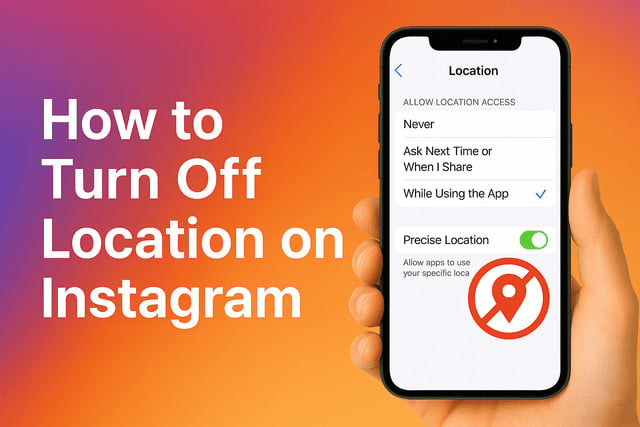Imagine sharing a photo of a beautiful sunset only to realize later that Instagram automatically attached your exact location. Suddenly, anyone viewing your post knows where you were at that exact moment. That thought can feel unsettling for many people who value personal privacy. Learning how to turn off location on Instagram is essential if you want to enjoy sharing your favorite moments online without revealing too much about your whereabouts. In this guide, you will discover step-by-step methods to disable location on the app, whether you use iPhone or Android, remove tags from older posts, and understand how location impacts both your privacy and recommendations.
How to Disable Location Access in Instagram App Settings
When you first install Instagram, the app often requests access to your phone’s location services. If you allow it, Instagram can automatically tag your posts with location details or suggest nearby places when you upload. Luckily, you can control these permissions right from your device settings.
Disabling location services for Instagram is the first and most important step. Here’s how you can do it:
- Go to your device settings and find the “Apps” or “Privacy” section.
- Look for Instagram in the list of applications.
- Open “Permissions” or “Location Services.”
- Choose “Deny” or “Never” to completely prevent Instagram from accessing your GPS.
Taking these actions ensures that Instagram cannot add or suggest your location when you upload photos or stories. This simple step protects you from unintentionally sharing personal details, like where you live, where you spend time, or your travel habits.
Another benefit of turning off this setting is that it allows you to take more control of what appears in your posts. You decide whether to add a location manually, rather than the app doing it automatically. This extra control can help you grow your audience more safely by focusing on your creative content instead of where you happen to be.
How to Turn Off Location on Instagram for iPhone Users
iPhone devices provide clear privacy options, allowing you to manage which apps can access your location. If you are using iOS, here’s a step-by-step approach:
- Open the “Settings” app on your iPhone.
- Scroll down and tap “Privacy & Security.”
- Choose “Location Services.”
- Scroll to find Instagram.
- Select one of the following:
- Never: Blocks Instagram from accessing your location completely.
- Ask Next Time or When I Share: Prompts you before location access.
- While Using the App: Allows location only when Instagram is active.
Choosing “Never” ensures full privacy, but if you occasionally want to tag locations, selecting “Ask Next Time” is a good balance.
Another thing to check is whether your photos contain embedded location data. Sometimes when you take a photo, your iPhone camera saves GPS information. If you upload without editing, Instagram may detect and display this data. To avoid that, you can disable location tagging in your camera settings:
- Go to Settings > Privacy & Security > Location Services > Camera.
- Select “Never” or “Ask Next Time.”
By controlling both Instagram permissions and camera metadata, iPhone users can manage every aspect of location sharing. This is especially useful if you want to share content more freely without the worry of accidentally revealing where it was taken. Once you focus more on creativity and less on location, you may find it easier to get more Instagram likes as your followers engage with your content rather than your personal details.
How to Turn Off Location on Instagram for Android Users
If you’re using an Android device, the process is slightly different, but equally effective. Android allows fine-grained control over app permissions. Here’s how you can turn off Instagram’s location access:
- Open your phone’s “Settings” app.
- Tap on “Apps” or “App Management.”
- Find Instagram in the list.
- Select “Permissions.”
- Tap on “Location.”
- Choose one of the options:
- Deny: Prevents Instagram from accessing location.
- Allow only while using the app: Restricts access.
- Ask every time: Gives you the choice each time.
Choosing “Deny” is the most private option. If you want to occasionally use location tags, “Ask every time” is a good compromise.
Additionally, Android devices often store location data within photos, just like iPhones. You can prevent this by disabling location tags in your camera settings:
- Open your Camera app.
- Go to “Settings.”
- Toggle off “Save location” or “Geotagging.”
Once disabled, new photos won’t have embedded GPS data. This means even if Instagram has access, it won’t automatically detect where your photo was taken.
Android users who disable location often feel more comfortable sharing personal moments online. Without the fear of revealing your exact whereabouts, you can experiment more with your content and focus on building authentic engagement. If you want to expand your reach, one helpful option is to purchase Instagram followers, which works best when paired with a consistent content strategy.
How to Remove Location Tags From Existing Posts
If you previously shared photos or videos with a location attached, don’t worry. You can still go back and edit your posts to remove this information. Here’s how:
- Go to your Instagram profile.
- Find the post with the location tag you want to remove.
- Tap the three-dot menu on the top right corner.
- Select “Edit.”
- Tap on the location name above your photo.
- Choose “Remove Location.”
After saving, the location will no longer appear on your post. This process works for both photos and videos, and you can repeat it for as many posts as you like.
Why is this important? Removing old location tags helps ensure your past movements or frequently visited places remain private. Over time, your content becomes less tied to physical places and more about storytelling and creativity.
This adjustment not only protects your privacy but also improves how others experience your feed. Without distracting location tags, your audience focuses on the visuals and captions.
How to Stop Adding Location to New Instagram Posts
Once you disable Instagram’s access to your device’s GPS, the app cannot automatically attach location data. However, you can also manually choose not to add a location when uploading new posts.
When creating a new post, you’ll see an option that says “Add Location.” Simply skip this step. If you have already tapped it, you can select “Remove” before publishing.
Stories work in a similar way. When adding stickers, you’ll find a location sticker option. If you want to stay private, avoid adding it.
Here are some practical tips to keep in mind:
- Double-check posts before publishing to make sure no location is included.
- If collaborating with others, remind them not to tag your location.
- Use creative captions and hashtags instead of revealing your whereabouts.
This approach ensures your privacy stays intact with every new post. As an added benefit, by focusing on engaging captions and creative visuals rather than locations, your profile may naturally gain attention.
Can You Completely Turn Off Location on Instagram
The short answer is no, you cannot completely remove the option of location tagging inside the Instagram app itself. However, by disabling location access on your device and avoiding manual location tags, you essentially achieve the same result.
Instagram still offers the location field when you create posts, but without permission to your GPS, it won’t automatically suggest nearby places. Instead, you would have to manually search and add a location if you wanted to.
This means while you can’t remove the feature, you can take full control of whether to use it. With these steps:
- Deny Instagram access to location services.
- Turn off geotagging in your phone’s camera.
- Skip the “Add Location” option when posting.
These combined actions give you the closest possible experience to fully turning off location.
If you’re curious to see how location works within the platform, check out Instagram’s own feature known as the Friend Map, which shows how users interact with location data.
How Location Affects Privacy and Content Recommendations
Location settings on Instagram do more than just tag your posts. They also influence what kind of content and recommendations you see.
When Instagram has access to your location, it may:
- Suggest nearby places or businesses when tagging posts.
- Show local stories or posts in your Explore tab.
- Influence ads based on your location data.
- Recommend friends or connections who are in the same area.
From a privacy perspective, sharing your location regularly can reveal a lot about your lifestyle, routines, and favorite places. Over time, this can create patterns that you may not want strangers to notice.
For content recommendations, turning off location may mean your feed is less localized. Instead of seeing posts tied to your current area, you might get broader recommendations. This can actually help diversify your content exposure, letting you explore global trends instead of just local ones.
For creators and casual users alike, understanding these dynamics is important. Choosing to keep location private allows you to focus on storytelling and visuals instead of your physical position.
Final Thoughts
Whether you’re using iPhone or Android, both platforms give you straightforward options to manage permissions. By denying Instagram access to your location, disabling geotagging in your camera, and skipping the “Add Location” field when posting, you significantly reduce the chance of exposing your whereabouts.
It’s also important to go back and remove tags from older posts if they contain sensitive details. Doing this not only strengthens your privacy but also refocuses your content around creativity and engagement rather than location.
Even though Instagram doesn’t offer a single button to completely remove the location feature, you now know how to take all the steps necessary to stay safe. At the same time, understanding how location affects recommendations can help you make better choices about what type of content you want to see and share.
Protecting your privacy doesn’t mean limiting your creativity. In fact, many people find that when they no longer rely on location tags, they start exploring new styles, captions, and interactive features to connect with their followers. This can make your profile stand out even more while you continue building trust and engagement.
If you apply these strategies consistently, you’ll create a safer and more intentional presence on Instagram. That balance between security and creativity will allow you to share freely, without giving away personal details you’d rather keep private.
FAQ
How do I stop Instagram from knowing my location?
Go to your device settings, find Instagram in the app list, and disable location permissions. On iPhone, set it to “Never.” On Android, select “Deny.”
Can Instagram still show my location if I turn it off?
No, if you deny app permissions and disable geotagging in your camera, Instagram cannot detect or display your location unless you manually add it.
Do Instagram stories automatically share location?
Stories don’t automatically share location unless you add the location sticker. By avoiding this, your stories will stay private.
Is removing old location tags necessary?
Yes, if you want to fully protect your privacy. Old posts may still reveal patterns about your movements, so it’s best to edit and remove them.
Does turning off location affect my Explore page?
Yes, your Explore page may show fewer local recommendations. Instead, it may highlight global or trending content.