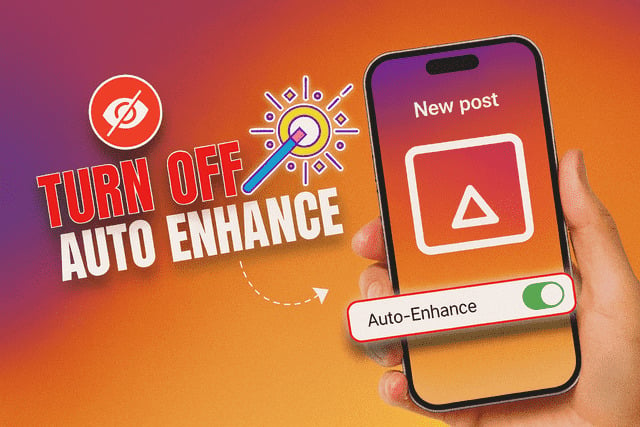Scrolling through Instagram, many users notice their photos looking a little sharper or brighter than expected. This is because Instagram applies subtle automatic enhancements to make images appear more polished before posting. While this can be convenient, it doesn’t always reflect the authentic look you want. In this article, you’ll learn exactly how to turn off auto enhance on Instagram, why it happens in the first place, and how you can take back full control of your edits. Along the way, you’ll also discover practical tips for adjusting your content manually so your feed truly represents your creative vision.
Why Instagram Automatically Enhances Your Photos
Instagram’s mission has always been to prioritize visually engaging content. Automatic enhancements help ensure that even quick snapshots appear bright and appealing on the platform. This process typically involves increasing brightness, adjusting contrast, and applying mild sharpening. The goal is to make posts stand out in the fast-moving feed.
However, auto enhancement is not perfect for every situation. For example:
- Lighting adjustments may make a moody photo appear overly bright.
- Sharpening effects can exaggerate noise in darker images.
- Color boosting sometimes makes skin tones look unnatural.
While some users appreciate the extra polish, others prefer a more natural presentation. This is especially important for people aiming to grow your Instagram audience by curating a consistent aesthetic. Every detail of your feed matters, and auto enhancement can disrupt your carefully designed look.
Understanding this background helps you see why the platform uses enhancement by default and why turning it off gives you more artistic freedom.
Can You Turn Off Auto Enhance Completely
The short answer is yes, but with limitations. Instagram does not provide a universal toggle to permanently disable auto enhancement across all photos. Instead, the platform offers control on a per-photo basis during the editing stage.
Here’s how this limitation works:
- When you upload a new picture, Instagram may automatically apply minor adjustments.
- You can review and remove these edits before posting.
- Unfortunately, you cannot set a blanket preference that prevents auto enhancement for all future uploads.
This system means you’ll need to remain mindful each time you post. While it may feel inconvenient, it also ensures that you have direct oversight of each image. For content creators who want precision, this process allows greater control over how every photo appears.
Still, if your goal is to maintain a recognizable and consistent style that helps maximize your Instagram likes, learning how to quickly turn off enhancements becomes an essential skill.
How to Turn Off Auto Enhance Before Posting a Photo
Turning off auto enhancement on Instagram only takes a few steps if you know where to look. The process happens during the editing phase before you publish a post.
Follow this method:
- Upload Your Photo
- Open Instagram and tap the plus icon to add a new photo.
- Choose the image from your gallery.
- Open Instagram and tap the plus icon to add a new photo.
- Skip Filters First
- Instagram automatically suggests filters, which may amplify the auto enhancements.
- Tap “Edit” at the bottom rather than selecting a filter.
- Instagram automatically suggests filters, which may amplify the auto enhancements.
- Adjust Brightness and Contrast
- Scroll to the brightness and contrast tools.
- Reduce the values if you notice Instagram has made the picture brighter than expected.
- Scroll to the brightness and contrast tools.
- Turn Off Lux (Magic Wand Icon)
- At the top of the editing screen, you’ll see a magic wand symbol.
- This is the Lux feature, which boosts brightness and contrast automatically.
- Tap it to return your image to its original look.
- At the top of the editing screen, you’ll see a magic wand symbol.
- Finalize and Post
- Once you’re happy with the manual adjustments, tap “Next” and continue posting.
- Once you’re happy with the manual adjustments, tap “Next” and continue posting.
By following this approach, you can disable unwanted enhancements and maintain full creative authority. This is particularly useful if you want to preserve a natural aesthetic that resonates with followers who appreciate authenticity. It also helps when experimenting with editing styles to buy Instagram followers and attract people who value your original content style.
How to Manually Adjust Brightness and Filters Instead
If you want to go beyond simply turning off auto enhancements, Instagram provides a wide range of manual editing tools. These allow you to fine-tune every aspect of your photo so it matches your personal vision.
Here’s what you can adjust:
- Brightness: Control the light levels for either a moody or vibrant effect.
- Contrast: Balance dark and light areas to add depth.
- Saturation: Intensify or soften colors for a specific mood.
- Warmth: Adjust temperature tones, shifting between cool and warm hues.
- Highlights and Shadows: Bring out details in bright or dark areas.
- Sharpness: Enhance edges for a crisper look without overdoing it.
Tips for using these tools effectively:
- Keep adjustments subtle to avoid an unnatural appearance.
- Experiment with filters, but always reduce intensity by sliding left.
- Save your edits for reference, so future posts maintain a consistent vibe.
Manually editing gives you far more creative control than relying on automatic tools. This is especially beneficial if your aesthetic depends on specific tones or if you want your gallery to reflect a professional look.
What to Do if Instagram Keeps Auto Enhancing Your Pictures
Some users find that even after disabling Lux or adjusting settings, Instagram continues to auto enhance photos. If this happens, consider the following troubleshooting steps:
- Check App Updates
- Outdated versions of Instagram sometimes cause persistent auto edits.
- Update to the latest version for smoother functionality.
- Clear Cache or Reinstall
- Stored data can occasionally override new settings.
- Clearing the app cache or reinstalling Instagram refreshes the editing tools.
- Upload from a Different Device
- Some phone models apply extra processing before photos even reach Instagram.
- Try uploading from another device to see if the problem persists.
- Edit Before Uploading
- Use a third-party editing app to prepare your photos.
- When Instagram applies enhancements, your manual edits override them.
- Report the Issue
- Go to Settings → Help → Report a Problem.
- Provide details about the auto enhancements that won’t turn off.
This proactive approach ensures that you retain authority over your images. Whether you want to highlight natural beauty or create a stylized theme, these steps help prevent Instagram from interfering with your work. Many creators use similar strategies when curating their feeds to figure out what CF means on Instagram or explore advanced features like private group sharing.
Final Thoughts
Auto enhancement on Instagram can be a blessing or a nuisance depending on your goals. While it helps make quick photos pop, it often disrupts the authentic or carefully curated style many creators strive to maintain. Thankfully, by disabling Lux, skipping filters, and using manual adjustments, you can ensure your content truly reflects your creative intent.
The key takeaway is that Instagram prioritizes engagement through polished visuals, but you hold the power to decide what best represents your identity. Whether you prefer raw authenticity, minimalistic edits, or vibrant artistic styles, taking control of your editing tools ensures that your feed stays consistent and genuine.
Moreover, consistently refining your photos enhances the experience for your followers. When your content feels intentional and aligned with your theme, it draws people in and strengthens connections.
At its core, learning how to turn off auto enhance on Instagram is about empowerment. It gives you the freedom to decide whether you want Instagram’s quick polish or your own manual craft to shine through. Either way, understanding and controlling this feature helps you create a profile that resonates, engages, and feels unmistakably yours.
FAQ
How do I know if Instagram auto enhanced my photo?
Look for the Lux (magic wand) icon during editing. If it’s highlighted, Instagram has applied automatic brightness and contrast. Tapping it once removes the effect.
Can I permanently disable auto enhance on Instagram?
No, Instagram doesn’t currently offer a permanent off switch. You’ll need to check each upload individually and turn off Lux manually.
Does auto enhancement apply to videos too?
Auto enhance mainly affects photos. Videos may be compressed for faster playback, but they are not typically adjusted for brightness or contrast.
Why does my picture look different after posting?
Compression and auto enhancement can both change how photos appear. Using manual editing tools before uploading helps maintain consistency.
Will editing in a third-party app stop auto enhancement?
Yes, if you edit your photo in another app and save it with finalized adjustments, Instagram’s automatic changes become less noticeable. This is a reliable way to keep your preferred look.