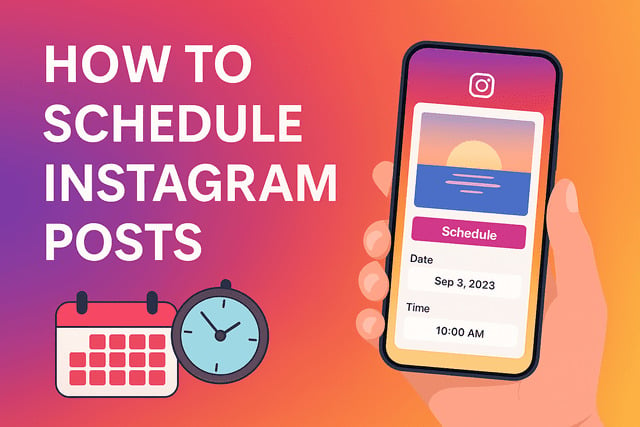Planning your content in advance is one of the most effective ways to maintain consistency on social media. If you have ever wondered how to schedule Instagram posts, this guide will walk you through every detail you need. From using the app itself to relying on third-party tools, you will discover practical steps that make content planning simple. You will also learn how to set captions, hashtags, and tags ahead of time, avoid common mistakes, and choose the best posting times. By the end, you’ll have all the insights you need to confidently create a structured posting routine that helps you stay active and visible on Instagram.
Can You Schedule Instagram Posts Directly in the App
Instagram now allows you to schedule posts without needing to rely on external tools. This is possible through Instagram’s professional account features. With these built-in options, you can choose the date and time for your content to go live.
The direct scheduling feature is convenient for users who prefer to keep everything within the app. You don’t need to switch between multiple platforms or rely on integrations. However, there are still some limitations. For example:
- Only certain types of content are supported, such as feed posts, Reels, and some video formats.
- The scheduling option might not be available for personal accounts, so switching to a professional profile may be necessary.
- Notifications may not be as customizable compared to third-party tools.
Even with these restrictions, scheduling directly in the app is an efficient way to plan ahead and grow your Instagram engagement. It ensures your posts are consistent without requiring extra effort.
Step by Step Guide to Scheduling Posts on Desktop
Using a desktop can make the scheduling process smoother, especially for those who like working with larger screens. Instagram supports scheduling through its web platform, and here’s how you can do it step by step:
- Log in to your Instagram account through the web browser.
- Switch to your professional account if you haven’t already.
- Click on “Create” in the sidebar.
- Upload the photo or video you want to post.
- Add your caption, hashtags, and location.
- In the publishing options, select “Schedule” instead of “Publish now.”
- Choose your desired date and time.
- Confirm and save.
This process makes it easy to prepare several posts in one sitting. You can also take advantage of desktop tools to edit photos, write longer captions, and organize hashtags more efficiently. Scheduling on desktop is especially useful if you prefer planning out content for a week or even a month in advance.
When you schedule this way, it becomes easier to attract more Instagram likes because your content reaches audiences at the right time.
How to Schedule Instagram Posts on iPhone
Scheduling Instagram posts on an iPhone is straightforward once you know where to find the option. The steps are:
- Open the Instagram app on your iPhone.
- Tap the plus icon to create a new post.
- Select the content you want to upload.
- Add your caption, hashtags, and tag any accounts.
- Tap “Advanced settings” at the bottom of the page.
- Turn on the “Schedule this post” option.
- Pick the date and time you want.
- Confirm and return to complete your post setup.
The post will automatically publish at the chosen time. You don’t have to set reminders or be online when the post goes live. This is perfect for people who prefer managing Instagram primarily from their phones.
Consistency is key here. By scheduling regularly, you can build your Instagram following without stressing about daily manual uploads.
How to Schedule Instagram Posts on Android
Android users can also schedule posts directly within the Instagram app. The process mirrors the iPhone method, but the interface may look slightly different depending on your device.
- Tap the plus sign to create a post.
- Select the media you want to share.
- Add your caption, hashtags, and any tagged accounts.
- Scroll to “Advanced settings.”
- Switch on “Schedule this post.”
- Select your preferred time and date.
- Confirm the schedule and finish editing your post.
Scheduling on Android gives the same flexibility as on iPhone. Whether you’re traveling, busy with other tasks, or simply want to plan ahead, your content will appear exactly when you want it to.
Before you schedule your next update, you might also want to explore a tool like a private Instagram viewer to see how your posts and stories appear from another perspective.
Best Third Party Tools for Scheduling Instagram Posts
While the in-app scheduling option is convenient, third-party tools provide more advanced features. Some of the best include:
- Meta Business Suite: Offers deep integration with Facebook and Instagram for managing multiple accounts.
- Later: Known for its visual content calendar and drag-and-drop interface.
- Hootsuite: Provides analytics, scheduling, and monitoring across different platforms.
- Buffer: Simple, effective, and beginner-friendly for scheduling content.
- Planoly: Allows you to design your grid layout before scheduling.
These tools go beyond basic scheduling by offering content previews, hashtag recommendations, and detailed performance insights. They’re especially helpful for users who want to manage a wide variety of posts without confusion.
If you’re curious about which apps perform best, you can explore a detailed breakdown of the best 4 apps to schedule Instagram posts. This guide explains the unique features of each option and helps you choose the right one for your content planning style.
How to Plan Captions Hashtags and Tags in Advance
One of the most powerful advantages of scheduling is preparing your captions, hashtags, and tags before posting. This ensures your posts are polished and ready to perform well.
Tips for planning ahead include:
- Captions: Write engaging and relatable captions that match the mood of your post.
- Hashtags: Research hashtags that are popular but not overly competitive. Combine broad and niche options for better reach.
- Tags: Tag relevant accounts to increase engagement and visibility.
When you plan ahead, you save time and reduce stress. You’ll also maintain a consistent tone across all your posts. Keeping captions aligned with your theme makes your feed look more cohesive.
Best Times to Schedule Instagram Posts for Maximum Reach
Posting at the right time can significantly impact your visibility. While every audience is unique, research and user habits suggest certain timeframes work better.
- Morning: Between 8 AM and 10 AM, when users are checking their phones after waking up.
- Afternoon: Around lunchtime, typically 12 PM to 2 PM, when many take a break.
- Evening: Between 6 PM and 9 PM, when people relax and scroll through social media.
The best way to discover your ideal posting time is by experimenting and checking your Instagram insights. Over time, you’ll notice patterns about when your audience is most engaged.
Finding your personal sweet spot for engagement becomes easier when you look into expert recommendations. A helpful resource is our guide on what is the best time to post on Instagram, which offers practical data-driven insights you can adapt to your own schedule.
Tips to Stay Consistent With an Instagram Posting Schedule
Sticking to a routine is crucial for Instagram success. Here are some practical ways to stay consistent:
- Create a content calendar: Map out what you will post and when.
- Batch-create content: Spend a day preparing multiple posts in advance.
- Set reminders: Even though posts are scheduled, reminders can help keep you on track.
- Vary content types: Mix photos, Reels, and Stories to keep your feed dynamic.
- Track results: Monitor which posts perform best and adjust your schedule accordingly.
Consistency not only makes your account look active but also improves audience trust. Followers are more likely to engage when they see fresh content at predictable times.
By following these steps, you can grow your Instagram engagement steadily and keep your followers interested.
Mistakes to Avoid When Scheduling Posts
Even though scheduling is helpful, there are common mistakes you should avoid:
- Forgetting to double-check content: Always proofread captions and ensure images are clear.
- Overusing hashtags: Too many can make posts look cluttered.
- Ignoring engagement: Scheduled posts still require you to interact with comments and messages.
- Posting at odd hours: Stick to timeframes when your audience is active.
- Neglecting variety: Don’t only post photos. Reels and Stories are equally important.
Avoiding these mistakes ensures your posts stay relevant and appealing. It also helps you attract more Instagram likes without overwhelming your audience.
Final Thoughts
Learning how to schedule Instagram posts is a practical way to simplify your social media routine. By using the in-app features on both iPhone and Android, you can prepare your posts without needing third-party tools. For those who want more advanced options, desktop scheduling and external apps like Later or Planoly provide additional flexibility.
Planning captions, hashtags, and tags in advance saves time and guarantees polished posts. Selecting the right posting times ensures your content has maximum visibility. Staying consistent with a posting calendar helps your profile appear active, reliable, and engaging.
Mistakes such as ignoring comments or overusing hashtags can harm your efforts, so always pay attention to details. With the right balance, your scheduled posts can bring better results, improve your profile’s presence, and keep your content flowing smoothly.
FAQ
Can I schedule Instagram Stories?
Currently, Instagram’s built-in scheduling does not support Stories, but some third-party tools offer this option.
Do scheduled posts affect engagement?
No, engagement remains the same as manually posted content. Timing and quality are what influence interaction.
Can I edit a scheduled post before it goes live?
Yes, you can edit captions, hashtags, and even reschedule before the post is published.
What happens if I delete a scheduled post?
The post will simply not appear, and no notification will be sent to your followers.
Do I need a professional account to schedule posts?
Yes, scheduling features are typically limited to professional or creator accounts.