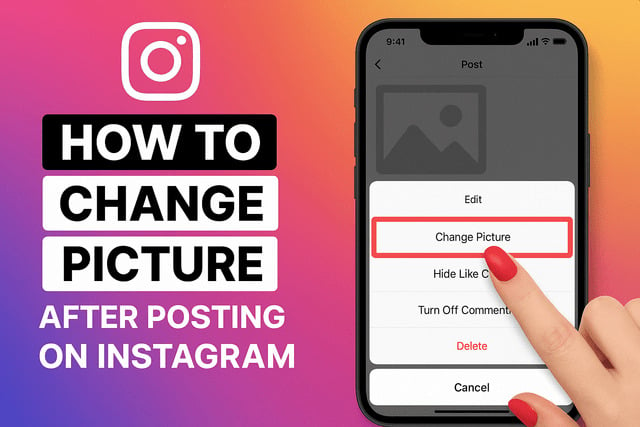Scrolling through Instagram and realizing you uploaded the wrong photo can be annoying. Maybe you chose the wrong filter, spotted an editing mistake, or uploaded the wrong version entirely. Many users wonder how to replace photo on Instagram after posting, hoping for a quick fix to swap one image for another. While Instagram doesn’t allow a direct photo replacement, there are alternative strategies you can use to maintain your post’s impact and keep your profile professional. In this article, you’ll learn the truth about replacing Instagram photos, why Instagram doesn’t allow it, what you can edit after posting, and smart strategies to save engagement when you need to repost.
Can You Replace a Photo on Instagram After Posting?
The short answer is no, Instagram does not currently allow you to directly replace a photo after you’ve published it. Once your post goes live, the visual content is locked in place. However, you can still make certain edits, like adjusting captions, adding tags, or changing the location.
For creators and businesses, this limitation is more than a minor inconvenience. It can mean losing engagement if you delete and repost a corrected version. That’s why many marketers prepare carefully before hitting “share.” Still, mistakes happen, and knowing your options helps minimize damage.
If your goal is to keep visibility high when you repost, you can strategically work on methods to increase views on Instagram. This way, even a corrected upload can regain momentum and keep your audience engaged.
Why Instagram Does Not Allow Direct Photo Replacement
At first glance, replacing a photo seems like a simple feature Instagram could offer. But from a technical and trust perspective, it creates challenges. Here are a few reasons why Instagram doesn’t provide this functionality:
- Content integrity: Instagram values authenticity. Allowing users to swap images after posting could lead to manipulation or misleading content.
- User trust: Followers expect that what they liked or commented on remains consistent. Changing the photo after the fact could undermine that trust.
- Algorithm consistency: Engagement data (likes, comments, shares) is tied to a specific post. Swapping photos might confuse Instagram’s recommendation algorithms.
- Advertising considerations: For business accounts running ads or boosting posts, switching media mid-campaign could disrupt ad policies and audience targeting.
From an industry perspective, these policies make sense. If users could freely change photos, brands could exploit viral posts by replacing images with promotional content. To keep Instagram fair and reliable, the platform locks visual content once published.
If you want to maintain engagement while ensuring your posts look polished, it helps to purchase Instagram likes for new or re-uploaded content. This ensures your corrected post doesn’t lag behind your original in visibility.
How to Edit Captions Tags and Locations Without Replacing the Photo
While you cannot replace the photo itself, Instagram gives flexibility to refine details around your post. This helps improve discoverability and engagement, even after hitting publish. You can edit:
- Captions: Update text, fix typos, or add hashtags to extend reach.
- Tags: Add or remove user tags to increase visibility and engagement opportunities.
- Locations: Add or change the geotag to reach audiences browsing by location.
Steps to edit after posting:
- Go to your profile and tap the post you want to edit.
- Tap the three dots in the top right corner.
- Select “Edit.”
- Adjust your caption, tags, or location as needed.
- Tap “Done” to save changes.
These edits keep your post fresh without deleting and reposting. If your goal is to build long-term community trust and engagement, you can also work to boost Instagram followers. A larger follower base ensures any edits you make are seen by more people, maximizing your content’s impact.
How to Save Engagement Before Reposting on Instagram
Deleting a post to correct it often feels like the only solution, but this risks losing engagement you’ve already gained. To minimize this, consider these tactics:
- Screenshot comments: Save valuable comments so you can re-engage with them on your corrected post.
- Notify your followers: Use Stories to explain why you’re reposting and encourage your audience to interact again.
- Post at optimal times: Use analytics to determine when your followers are most active, ensuring your corrected post gets the best visibility.
- Pin comments: After reposting, pin a relevant comment to spark engagement quickly.
If your post was gaining traction, deleting it can feel like starting over. But with the right preparation, you can redirect momentum to your new post.
Using Drafts to Prepare Posts Before Publishing
Instagram’s draft feature is a powerful tool that can help you avoid mistakes before going live. Drafts allow you to stage your content, review captions, and double-check visual quality.
Benefits of drafts:
- Time for review: Take a step back and assess your photo choice and caption with fresh eyes.
- Collaboration: Brands and teams can review drafts before publishing.
- Consistency: Ensure your branding, hashtags, and visuals align before reaching your audience.
How to save a draft:
- Create a post as usual by selecting a photo.
- Apply edits, filters, and add a caption.
- Tap the back arrow until you see the option to “Save Draft.”
By making drafts a regular part of your workflow, you minimize the risk of errors. This small step saves you from having to delete posts and sacrifice engagement later. For creators managing multiple campaigns, preparing drafts is as essential as editing videos or creating Stories.
Alternatives Like Carousel Posts to Avoid Mistakes
Another strategy to avoid errors when posting is using carousel posts. Carousels let you upload multiple images in one post, providing flexibility if you want to include variations or alternatives.
Why carousels help:
- Backup options: If you’re unsure about one photo, you can upload multiple angles or edits.
- Engagement boost: Studies show carousel posts often drive more engagement since users swipe through.
- Less risk of mistakes: Even if one image has a flaw, other strong visuals in the carousel can balance the post’s appeal.
Best practices:
- Use consistent filters across all photos for a cohesive look.
- Place the strongest photo first to capture attention.
- Limit to 3–5 images to avoid overwhelming followers.
What to Do if You Notice an Error After Posting
Mistakes still happen, even with preparation. If you notice an error after posting, follow this action plan:
- Minor issues: If it’s just a typo or missing hashtag, edit the caption instead of deleting.
- Major mistakes: If the wrong photo was uploaded, decide whether the error damages your brand image. If so, delete and repost quickly.
- Communication: Address the issue openly in Stories or captions to maintain authenticity.
- Engagement strategy: Use features like Stories, polls, or Q&A to drive attention back to your corrected post.
In some cases, errors can even strengthen engagement. Audiences appreciate honesty, and openly acknowledging a mistake can humanize your brand.
Final Thoughts
Learning how to replace photo on Instagram after posting reveals a fundamental limitation: you cannot directly swap an image once published. This restriction protects content integrity, user trust, and algorithm consistency. However, Instagram provides tools to edit captions, tags, and locations, allowing you to refine your post without losing engagement.
For creators and businesses, the key is preparation. Using drafts, experimenting with carousel posts, and paying attention to analytics ensures fewer mistakes make it to your feed. If errors happen, quick action and clear communication can save your reputation and keep your audience engaged.
Ultimately, managing Instagram effectively is about strategy and adaptability. Whether you’re optimizing captions, reposting with better timing, or leveraging engagement strategies like increase followers count on Instagram, success lies in balancing authenticity with smart planning. The inability to replace photos may seem restrictive, but it encourages careful content creation, which in turn builds stronger trust with your followers. By embracing these best practices, you can maintain a polished profile while continuing to grow your influence on one of the world’s most powerful social platforms.
FAQ
Can I change the photo on Instagram without deleting the post?
No, Instagram does not allow you to change the uploaded photo. You can only edit captions, tags, and locations.
Will deleting and reposting hurt my engagement?
It can reduce momentum since likes and comments reset. To minimize loss, repost quickly and at peak engagement times.
Can I edit a carousel post after uploading?
You can delete individual photos from a carousel, edit captions, or adjust tags, but you cannot swap new images into an existing carousel.
How do I avoid mistakes before posting on Instagram?
Use the draft feature to review your post before publishing. Double-check captions, tags, and photo quality to avoid errors.
Why does Instagram restrict photo replacement?
The platform prioritizes authenticity, user trust, and algorithm stability. Allowing replacements could undermine content integrity and lead to misuse.