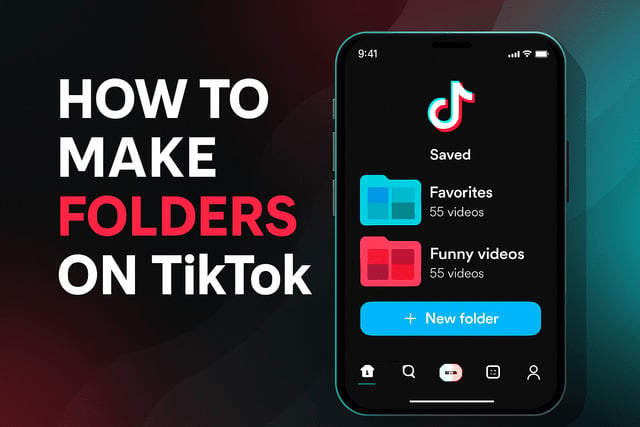TikTok has quickly evolved into a dynamic hub of creativity, trends, and viral content. With users saving hundreds of videos for inspiration, tutorials, and laughs, managing them all can get overwhelming. If you’ve ever found yourself scrolling endlessly to locate that one helpful video you saved weeks ago, you’ll be relieved to know that TikTok has a solution: folders. In this comprehensive guide, you’ll learn how to make folders on TikTok, how they function, and why they’re essential for a better content experience on the app.
What Are TikTok Folders and How They Work
TikTok folders are a feature designed to help users organize their saved videos. When you bookmark or save a video on TikTok, it goes into your “Favorites” section. But as your saved collection grows, so does the need for order. TikTok addressed this by allowing users to create folders , also called “Collections” , within Favorites. Each folder acts as a custom category where you can group related videos.
For example, you can create folders like "TikTok Recipes," "Workout Routines," "Funny Clips," or "DIY Projects." This makes it easier to find and revisit content without endless scrolling. Folders are private, meaning no one else can see how you’ve organized your saved videos, making them a personal productivity tool.
Unlike your uploaded videos, which are public unless you set them otherwise, folders pertain only to the content you save for personal viewing. These saved folders streamline content discovery and give you better control over your viewing habits.
One of the indirect benefits of having a well-curated folder system is that it can help spark content creation ideas, especially for creators looking to produce trending or valuable posts. With access to categorized inspiration, content planning becomes easier.
To increase engagement on your own TikTok videos, consider buying TikTok followers to boost your reach and credibility within the app.
Benefits of Organizing Videos into Folders
The ability to organize your saved content is more than just a convenience , it directly enhances your TikTok experience. One major benefit is efficiency. Rather than scrolling through a long, unorganized list of favorite videos, you can go straight to a designated folder to find what you need.
Second, folders offer content categorization, enabling users to break down their interests. Whether you're following beauty tutorials, collecting educational content, or bookmarking comedy skits, folders let you create curated content buckets that match your personal or professional interests.
Inspiration and content strategy also get a significant boost. Content creators can build folders dedicated to trends, audio ideas, or niche challenges. These folders serve as an idea bank to fuel creative planning. It’s a smart method to stay consistent and relevant in the fast-moving TikTok ecosystem.
Another benefit is reduced clutter. With categorized folders, your saved section feels cleaner and more navigable, making the whole app feel less chaotic and more intentional.
To enhance your visibility and make the most of TikTok’s features, work on increasing your TikTok views through proven promotional strategies and tools.
How to Create a Folder on TikTok Step by Step
Creating a folder (or “Collection”) on TikTok is straightforward. Follow these steps to start organizing your saved content effectively:
- Open TikTok and tap the Profile icon at the bottom-right corner.
- Tap the Bookmark icon next to the Edit Profile button to open your “Favorites.”
- Tap “Collections” at the top of the screen.
- Select “Create new collection.”
- Enter a name for your new folder, such as “Vegan Recipes” or “Dance Trends.”
- Tap Next, and you’ll be prompted to add videos to this new folder.
- Choose from your list of saved videos and tap Add videos.
That’s it! Your folder is now live, and you can view it anytime through your Favorites section.
If you’re a creator who wants more traction on their content, getting more TikTok likes can help you gain credibility and visibility in the competitive For You Page space.
How to Add Saved Videos to a Folder
Once your folder is created, you can add more videos to it manually. Here’s how:
- Go to your Profile and tap the Bookmark icon.
- Find the video you want to move to a folder.
- Tap “Add to Collection” under the video.
- Choose the appropriate folder, or create a new one on the spot.
- Confirm, and the video will now be organized under the chosen folder.
You can add the same video to multiple folders if it fits into different content categories, which is especially useful for creators who use videos for varied inspiration.
Folders not only streamline your personal browsing experience but also help you plan, schedule, and execute your content ideas more effectively.
How to Rename or Edit a Folder on TikTok
Need to change a folder name or update its contents? TikTok lets you edit folders easily:
- Go to Favorites > Collections.
- Tap on the folder you want to modify.
- Tap the three dots in the top-right corner.
- Select “Rename” or “Edit Collection.”
- Enter a new name or remove/add videos as needed.
Editing your folders frequently helps you keep your content organization strategy fresh and relevant. Whether you're adapting to a new niche or just want to clean up your collections, this flexibility is vital.
Stay on top of trending content by curating folders that reflect seasonal themes or viral trends. It helps you stay aligned with the platform’s dynamic content landscape.
How to Delete a Folder on TikTok
When a folder no longer serves a purpose, you can remove it entirely. Here’s how:
- Navigate to the Favorites > Collections tab.
- Open the folder you wish to delete.
- Tap the three dots in the top-right corner.
- Choose “Delete Collection.”
- Confirm your choice.
Deleting a folder only removes the organization, not the videos themselves. All videos within the folder will return to your general Favorites unless you delete them separately.
Before deleting, consider backing up any particularly valuable content or creating a new folder for any videos you want to retain but relocate.
Folder Features Available on iPhone vs Android
TikTok strives to maintain feature parity between iOS and Android devices, but small differences may still exist due to operating system constraints.
On iPhone, the UI for folder creation may feel more polished, with animations and layout rendering that slightly differ from Android. Users often note smoother performance in some app updates. Features like swipe gestures to manage folders are more responsive on iOS.
On Android, folder functionality is fully supported, but updates may roll out in phases. Occasionally, Android users might experience a delay in accessing the newest TikTok features, including Collections. However, basic tasks like creating, editing, and deleting folders work similarly across both platforms.
Whether you're on iOS or Android, always ensure that you’re using the latest version of TikTok for optimal folder functionality.
Tips for Organizing TikTok Content for Easy Access
To maximize the folder feature, here are some expert tips for better content organization:
- Create thematic folders: Name them by niche , “Morning Routines,” “Pet Tricks,” or “Fashion Tips” , so you can quickly identify content types.
- Use emojis in folder names for visual cues and fun categorization.
- Limit the number of videos per folder: Avoid overstuffing folders. Once a folder exceeds 100+ videos, it can become overwhelming again.
- Audit your folders monthly: Remove outdated trends or irrelevant content to keep things clean.
- Prioritize engagement folders: Keep a folder just for highly engaging or viral content to study and emulate later.
Keeping a tidy folder system also indirectly supports content creation. It becomes easier to reference previous ideas or build upon viral formats that worked well.
Read more: How To Make a Playlist on TikTok
Common Issues When Creating Folders and How to Fix Them
While TikTok’s folder system is intuitive, users occasionally run into hiccups:
1. Option Missing:
Some users don’t see the “Create Collection” option. This may be due to outdated app versions or regional feature rollouts.
Fix: Update your app and restart your device. If it still doesn’t appear, wait for the next update as TikTok often rolls out features in phases.
2. Unable to Add Videos:
Sometimes, saved videos don’t show up when trying to add them to a folder.
Fix: Ensure the video is saved properly. Remove and re-save it if necessary.
3. Folder Not Saving Changes:
Occasionally, edits like renaming don’t take effect.
Fix: Log out and log back into TikTok, or clear cache via the app settings.
4. App Crashes:
Some users report crashes when managing folders, especially on older devices.
Fix: Make sure your phone’s OS is up-to-date and that TikTok has storage permissions.
For a smoother experience, periodically clear TikTok’s cache and check for updates to avoid glitches that affect folder functionality.
Final Thoughts
TikTok continues to evolve, not only as an entertainment platform but as a content management tool for creators and casual users alike. Knowing how to make folders on TikTok is a simple yet effective way to take control of your saved content and transform a cluttered feed into a well-organized library.
Folders offer much more than neatness. They encourage structured content discovery, help creators build their strategy, and even inspire new ideas. Whether you’re a user saving beauty hacks or a marketer collecting trend templates, folders will become your go-to tool for order and inspiration.
By using the tips and strategies shared in this guide, you can enhance your TikTok experience on both iPhone and Android. This isn’t just about aesthetics. It’s about utility. TikTok folders allow you to create a customized environment within your app, tailored to your viewing and content-creation needs.
And if you’re on the path to becoming a creator or influencer, pairing this feature with smart growth tools , like buying followers, boosting views, or increasing likes , can accelerate your journey. Start organizing your content like a pro, and you’ll find that every scroll, save, and post becomes more intentional and impactful.
FAQ
How many folders can I create on TikTok?
TikTok does not publicly list a limit, but users report being able to create dozens of folders. For best performance, keep your folders under 50.
Can I share my TikTok folders with others?
No, folders (Collections) are private. You can share individual videos, but not entire folders.
Can I move a video from one folder to another?
You can remove a video from one folder and re-add it to another, but there’s no drag-and-drop feature yet.
Do folders sync across devices?
Yes, if you’re logged into the same TikTok account, your folders will appear on any device where you use the app.
Will TikTok notify someone if I save their video to a folder?
No. Saving a video, even to a specific folder, is a private action and does not alert the content creator.