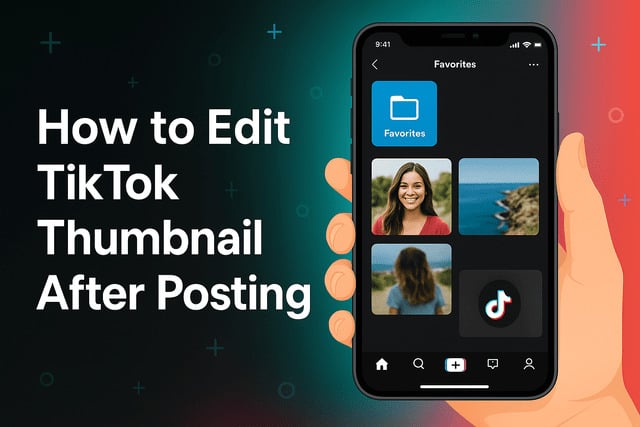Scrolling through TikTok, you may have noticed that some videos instantly grab your attention before you even press play. That spark of curiosity often comes from the thumbnail, also known as the cover image. If you’ve ever posted a video only to realize that the thumbnail doesn’t reflect the best part of your content, you’ve likely wondered how to edit TikTok thumbnail after posting. This guide will walk you through everything you need to know, from whether you can change a thumbnail after uploading, to strategies for deleting and reposting with a fresh one. Along the way, you’ll learn insider tips for creating scroll-stopping covers that boost engagement and visibility.
Can You Change a TikTok Thumbnail After Posting
The first question most creators ask is whether TikTok actually allows you to directly swap thumbnails after a video is published. Currently, TikTok does not provide a native option to edit the thumbnail once the content is live. Instead, you can choose or customize your cover image only during the upload process. However, there are workarounds. One common method is deleting the video and reposting it with a new thumbnail, which ensures the cover better matches your brand or storytelling goals.
This limitation can feel frustrating because a thumbnail is one of the most important pieces of visual real estate on TikTok. Without the right cover image, your video may get buried among the endless scroll. Yet, by understanding how TikTok’s system works, you can plan your strategy to minimize mistakes and take advantage of opportunities to maximize exposure.
Creators who prioritize covers tend to see higher engagement, because a strong thumbnail increases the likelihood of viewers stopping mid-scroll. Since TikTok’s algorithm favors videos that earn consistent interactions, the right cover can significantly influence performance.
Why You Might Want to Edit Your TikTok Thumbnail
Thumbnails are more than just a freeze-frame from your video. They serve as miniature billboards that advertise your content to potential viewers. If your original thumbnail choice doesn’t resonate, you may want to change it for several reasons.
For one, a poor thumbnail can negatively impact your click-through rate. If the image is blurry, unappealing, or irrelevant, viewers may skip over it entirely. Another reason is branding consistency. Many creators curate a recognizable aesthetic with fonts, colors, or framing styles, and a mismatched cover breaks that flow.
You might also want to update a thumbnail to highlight a trend or keyword that becomes more relevant after posting. Timing matters on TikTok, and adjusting your cover could align the content with what’s currently popular. Finally, thumbnails are critical for encouraging shares outside of TikTok. When your video appears in Instagram Stories, Twitter threads, or even YouTube Shorts compilations, the thumbnail is often the first impression users see.
That’s why many creators who actively try to grow their presence also look into strategies to purchase TikTok likes. More likes increase perceived credibility, and when paired with strong thumbnails, they make your videos more attractive to new viewers.
Step by Step Guide to Changing Your Thumbnail on TikTok
Since TikTok doesn’t allow retroactive cover edits, the process involves either using the in-app editing tools before publishing or opting to delete and repost. Below is a step-by-step outline of how to handle thumbnails effectively.
- Upload Your Video: Start by tapping the “+” button and selecting the video you want to post.
- Go to the Cover Option: After adding music, text, or effects, look for the “Select Cover” option at the editing screen.
- Choose a Frame: TikTok allows you to drag through the video timeline to pick a still frame that represents your content.
- Add Text Overlays: Customize the thumbnail by overlaying text that teases or summarizes your video’s value. This makes your cover stand out in the feed.
- Post Your Video: Finalize your upload with hashtags, captions, and privacy settings.
If you realize afterward that the thumbnail isn’t working, you’ll need to consider the delete-and-repost method. While this may affect your original post’s stats, it can ultimately lead to better performance if the new thumbnail drives more engagement.
For creators who are serious about building momentum, another tactic is to get more TikTok followers. A larger following amplifies the impact of your reposts, since more people will see the improved content.
How to Change a Thumbnail on TikTok for iPhone
Using an iPhone, the process of editing or selecting a thumbnail before posting is simple. Once you’ve uploaded your video, TikTok’s interface on iOS is intuitive, guiding you through the editing and customization process.
To change your thumbnail before posting, tap “Select Cover.” A slider bar allows you to move frame by frame through your content. Select the best shot and enhance it by tapping the “Text” option. Here, you can add bold or colorful text overlays to grab attention. Apple’s smooth touch responsiveness helps you position the text exactly where you want it, ensuring precision.
If you accidentally post with the wrong thumbnail, the only workaround is deleting and reposting. Before doing so, make sure you save the video to your camera roll, so you don’t lose your edits. Once saved, repeat the upload process, this time carefully selecting the right thumbnail. While it takes extra time, the effort is worth it for improving engagement.
Since Apple devices tend to handle color vibrancy well, thumbnails created on iPhones often appear crisp and bright. This gives creators an edge when designing visually appealing covers that pop on TikTok’s feed. Optimizing for iPhone’s display can make your videos look more professional and engaging from the very start.
To match your new thumbnail with dynamic visuals, consider applying the steps outlined in How to Fast Forward on TikTok.
How to Change a Thumbnail on TikTok for Android
The process on Android devices mirrors iOS, but there are a few subtle differences worth noting. Android phones come in many variations, each with different resolutions and display settings, which can influence how your thumbnail appears.
After uploading a video, tap “Select Cover.” The Android interface provides similar frame selection and text editing tools, allowing you to refine the thumbnail before posting. However, because some Android devices display colors differently, it’s a good idea to preview how your cover looks on multiple screens if possible.
When deleting and reposting with a new thumbnail, Android users should also take advantage of their device’s file management system. Most Android phones allow easy access to video files, making it simple to save your content and re-upload without losing quality.
Creators aiming to optimize engagement from thumbnails should also think about overall visibility. One effective method is to increase TikTok views, which pushes your content higher in the feed and gives your improved thumbnail more exposure.
Using the Cover Edit Feature Before and After Posting
TikTok’s cover edit feature is the main tool available for customizing thumbnails. Before posting, it provides flexibility to choose the most relevant frame and add text overlays. You can create consistency by using similar fonts or branding across multiple videos, which builds recognition among your audience.
After posting, however, the feature becomes limited. Once your video is live, you can no longer swap the frame or change the text overlay. Instead, you’ll need to delete and repost if you want to make changes. While this limitation can feel restrictive, many creators use it as motivation to carefully design their thumbnails during the upload process.
Additionally, third-party apps can help refine your thumbnail before uploading to TikTok. For instance, editing in Canva or Photoshop allows you to create polished images with unique fonts and backgrounds, which you can then overlay during TikTok’s cover selection stage. Combining these methods ensures your thumbnail is not only eye-catching but also optimized for TikTok’s fast-paced audience.
How to Delete and Repost with a New Thumbnail
If you’re unhappy with your thumbnail after posting, deleting and reposting is the only reliable solution. The steps are straightforward:
- Open the video and tap the three dots on the side.
- Select “Delete” from the options.
- Re-upload the video from your drafts or camera roll.
- During the upload process, carefully select a new thumbnail and add text overlays.
While this approach resets your metrics such as likes, comments, and shares, it often results in higher engagement if the new thumbnail is more effective. To minimize disruption, try posting at the same time of day as the original upload. This ensures you target the same audience window and increases your chances of maintaining traction.
Some creators also notify followers in the caption, letting them know the video was reposted with improvements. This transparency can build trust while also drawing attention to the updated version.
Best Practices for Choosing an Eye-Catching Thumbnail
Thumbnails that perform well on TikTok usually share common traits. Here are some best practices:
- Clarity Over Chaos: Avoid blurry or cluttered images. A clean thumbnail is easier for viewers to process.
- Text for Context: Use short, bold text overlays to highlight the video’s main hook. This provides immediate context.
- Emotion Sells: Close-ups of facial expressions often grab attention because they convey emotion and curiosity.
- Brand Consistency: If you use specific colors, fonts, or styles, carry those elements into your thumbnails for recognition.
- Contrast Matters: Thumbnails with strong contrast stand out better against TikTok’s dark interface.
By following these practices, you maximize the chance of your thumbnail grabbing attention and encouraging clicks. Combining design strategy with strong content ensures that your videos don’t just appear in feeds but actually get watched.
Common Issues When Changing a TikTok Thumbnail
Creators frequently encounter challenges when trying to update thumbnails. The most common issue is realizing too late that you cannot change the cover after posting. Another issue is poor resolution, where thumbnails appear blurry because the selected frame wasn’t sharp enough.
Some users also struggle with text placement, especially if TikTok’s interface crops out important details on certain screen sizes. Testing your thumbnail on both iPhone and Android can prevent this problem.
Another challenge is maintaining engagement after deleting and reposting. Since reposting resets your likes and comments, creators often worry about losing traction. However, a strong thumbnail can help your new post outperform the original.
Understanding these issues helps you prepare in advance and avoid common mistakes. By prioritizing thumbnail selection during the upload process, you reduce the likelihood of having to make corrections later.
Final Thoughts
Thumbnails may seem like a small detail, but they are one of the most influential factors in TikTok success. If you’ve been wondering how to edit TikTok thumbnail after posting, the reality is that you cannot directly change it once the video is live. Instead, your best options are careful selection during the upload process or deleting and reposting with a new cover image.
While this can feel limiting, it also emphasizes the importance of planning. By investing extra time in thumbnail creation before posting, you avoid headaches later and give your videos the best chance at strong performance. Thumbnails that are clear, consistent, and emotionally engaging tend to perform best, especially when paired with strategies to grow your reach.
Successful creators treat thumbnails as an essential branding element, not an afterthought. Combined with tools like text overlays and third-party editing apps, you can design covers that grab attention and encourage clicks. Even though you can’t edit a thumbnail after posting, the delete-and-repost strategy can serve as a safety net when needed.
At the end of the day, TikTok is about experimentation and creativity. Don’t be afraid to test different thumbnail approaches until you discover what resonates most with your audience. As the platform evolves, TikTok may eventually allow direct thumbnail editing. Until then, smart planning and strong visuals will remain the key to boosting engagement and visibility.
FAQ
Can you edit a TikTok thumbnail without reposting?
No, TikTok does not currently allow you to edit thumbnails after posting. The only way to change it is by deleting and reposting with a new cover image.
Will deleting and reposting hurt my video’s performance?
It can reset your engagement metrics, but if the new thumbnail is more appealing, the repost often performs better in the long run.
What makes a good TikTok thumbnail?
A good thumbnail is clear, visually striking, and often includes text or emotional expressions to spark curiosity.
Can I design thumbnails outside of TikTok?
Yes, you can use design apps like Canva or Photoshop to create polished thumbnails and then add them during the upload process.