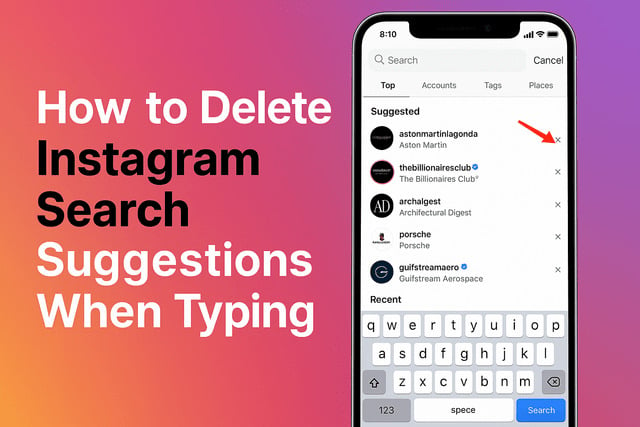Have you ever opened Instagram’s search bar and felt slightly uneasy seeing old usernames or topics pop up before you even start typing? It’s a strange mix of nostalgia and embarrassment, right? Maybe you once looked up an ex, a celebrity, or a niche hobby, and now those search suggestions keep reminding you of it. Well, today’s your lucky day because you’ll learn exactly how to delete Instagram search suggestions when typing and finally enjoy a clean, fresh search experience.
Whether you’re using an iPhone, Android, or browsing on a desktop, there are easy ways to clear your search history, remove individual suggestions, and even turn off personalized search results altogether. Let’s get into how to tidy up that search bar and stop Instagram from remembering every curious tap you’ve ever made.
How to Delete Instagram Search History Completely
Let’s start with the big one: clearing your entire Instagram search history. This is like hitting the reset button on your app’s memory. When you do this, Instagram erases all your recent searches and starts fresh, so you won’t see any familiar usernames or hashtags appearing automatically.
Here’s the deal - every time you search for a person, tag, or place, Instagram saves it under your “Recent” section to make it easier to find again later. Convenient? Sure. But if you share your phone or simply want to declutter your digital trail, it’s better to clear it once in a while.
On your profile, tap the three-line menu in the top-right corner and go to “Your activity.” From there, select “Recent searches.” You’ll see your entire search history, and at the bottom, you’ll find the option to “Clear all.” Once confirmed, Instagram deletes your search data instantly.
This method works whether you’re trying to delete Instagram search suggestions on iPhone or clear Instagram search history on Android. It’s the fastest way to get rid of those lingering searches that keep popping up every time you type a single letter.
It’s almost like getting a fresh start - the same kind of boost you might feel when you refresh your TikTok strategy with real TikTok followers who actually engage with your content instead of ghost profiles that just sit there.
How to Remove Individual Search Suggestions
Maybe you don’t want to clear your entire search history - you just want to remove that one awkward or irrelevant account from your suggestions. Luckily, Instagram lets you delete individual items too.
When you tap the search bar, you’ll see a list of your recent searches. To remove one, simply hold down your finger on it (on mobile) or click the “X” next to it (on desktop). Poof - gone.
This small tweak is perfect when you want to clean up your history selectively without losing everything else. For example, if you looked up a random meme page you’ll never visit again, but you still want to keep your favorite creator searches intact, this is your go-to option.
By managing these suggestions regularly, you help Instagram’s algorithm understand what matters to you. It’s kind of like fine-tuning your explore page - and speaking of visibility, a similar idea applies when you work to get more TikTok likes. The better the engagement signals, the more your content stands out.
How to Turn Off Personalized Search Results
Did you know Instagram personalizes your search suggestions based on your past behavior, engagement, and the profiles you interact with most? That’s why you often see similar types of accounts appear again and again.
If you’d rather not have Instagram predict what you might be looking for, you can turn off personalization. Although Instagram doesn’t have a single toggle for this, you can reduce it significantly by adjusting your privacy settings and activity tracking.
Start by going to Settings → Privacy → Data Permissions. Turn off options like “Activity-based ads” and “Similar account suggestions.” This limits how Instagram uses your activity to customize your experience. You can also disable “Contacts syncing” to stop Instagram from using your phone’s contact list to suggest people.
Once these are turned off, your search suggestions will feel more neutral - less influenced by who you follow or stalk (we’ve all done it).
Think of it like decluttering your algorithmic footprint. It’s just like how creators reset their performance metrics to increase TikTok views - a cleaner slate gives better long-term results.
Steps to Clear Instagram Search Suggestions
If you’ve ever noticed that Instagram still shows old suggestions even after you’ve cleared your history, that’s because the app caches some data. Clearing the cache often fixes lingering search suggestions that won’t disappear.
Below are step-by-step instructions for both iPhone and Android users.
On iPhone
- Open the Settings app on your iPhone.
- Scroll down and find Instagram in the list of apps.
- Tap on “Offload App.” This removes the app but keeps your data.
- Reinstall Instagram from the App Store.
This refreshes the app and clears out the cached search data without losing your account info.
If you want a lighter approach, you can also manually delete searches through the Instagram app:
- Open your profile.
- Tap the three lines (menu).
- Select “Your activity.”
- Tap “Recent searches.”
- Hit “Clear all.”
After this, restart your app to ensure all cached data is gone. Your search bar should now be clean, free from any old names or hashtags that refuse to disappear.
On Android
Android users have an extra advantage: they can directly clear the app cache.
- Go to your phone’s Settings.
- Tap Apps → Instagram.
- Select Storage & Cache.
- Tap “Clear Cache.”
This deletes stored search data without affecting your login. Once done, open Instagram, and you’ll notice that old search suggestions have finally vanished.
If clearing the cache doesn’t fully fix the issue, repeat the process and choose “Clear Storage.” Just make sure you know your login credentials because this will sign you out.
Sometimes Instagram can act stubborn and display previously deleted searches, but don’t panic. It’s usually a sync glitch that resolves itself after a few hours or a simple app restart.
Tips to Keep Your Instagram Search Clean
Deleting your search suggestions once is easy, but keeping them clean long-term is a bit trickier. Here are a few smart habits that’ll help you manage your Instagram search history better.
- Clear regularly. Make it a monthly routine to clear your search history. It prevents Instagram from building a huge backlog of searches.
- Be mindful of what you search. Every search leaves a trace. Before looking up that random page out of curiosity, think about whether you want it stored in your suggestions.
- Avoid logging in on other devices. Sometimes, suggestions are synced across devices. Stick to one main device for consistency.
- Update your app. Instagram updates often fix bugs related to search data and privacy.
- Use “Private mode.” If you just want to browse without leaving a trace, use a temporary or secondary account for exploring content you don’t want saved.
Keeping things clean feels liberating - like hitting reset on your online persona. It also gives you control over your privacy and helps maintain a more focused Instagram experience.
Final Thoughts
Deleting Instagram search suggestions when typing is more than just a privacy move - it’s about taking back control of what your app remembers. Whether you completely clear your search history, remove individual suggestions, or fine-tune your personalization settings, the process gives you a cleaner, more intentional experience.
Sometimes, the digital clutter we don’t even notice can subtly affect how we feel about using an app. When you remove that excess, Instagram becomes lighter and more enjoyable to use.
By following the steps in this guide, you’ll not only learn how to erase Instagram search data effectively but also understand how to manage your privacy better in the long run.
And just like building a fresh start on your Instagram feed, growing your presence on other platforms can benefit from a bit of intentional effort - whether that’s boosting engagement with real followers, getting more likes, or gaining more views. Managing your social footprint is all about staying in control of your experience while making your content shine.
FAQs
Why does Instagram show suggestions when typing?
Instagram uses your past searches, activity, and engagement to generate suggestions. These are meant to make finding people or topics easier, but if you want to stop Instagram from showing search suggestions, you can clear your history and cache or adjust personalization settings.
How do I delete recent searches on the Instagram app?
Go to your profile, tap the three-line menu, choose Your Activity → Recent Searches, and select Clear All. This removes all previous search entries from your account.
Why can’t I delete search suggestions on Instagram?
Sometimes it’s due to cached data or an app glitch. Try restarting the app, updating Instagram, or clearing cache and storage in your device settings. If the issue persists, reinstall the app to remove leftover files.
Does Instagram save deleted searches?
No, once you clear your search history, Instagram deletes those entries from your account. However, cached suggestions might briefly appear until the app updates its local memory.
How to stop people from appearing in Instagram search?
To stop certain users from appearing in your search, you can block them or remove them from your “Recent” list. Instagram’s algorithm might still suggest popular profiles, but clearing your history reduces this significantly.
How do I delete Instagram autofill search suggestions?
Tap the search bar, hold the unwanted suggestion, and tap the “X” icon to remove it. You can also go to Your Activity → Recent Searches → Clear All to reset everything at once.
Why does Instagram keep showing old suggestions?
It’s often due to cached data. Clear your Instagram app cache or reinstall the app to remove any lingering suggestions.
Can I manage my Instagram search preferences?
Yes, under Settings → Privacy → Data Permissions, you can manage how Instagram uses your activity to suggest accounts, posts, or ads.