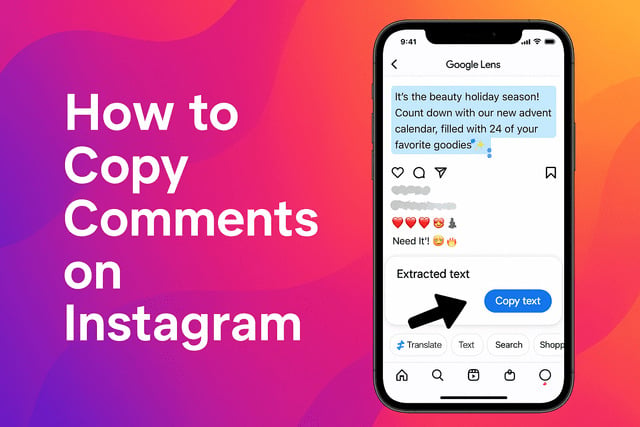In this guide, you’ll learn the simplest methods about how to copy comments on Instagram, why the app doesn’t let you do it directly, and how to get around common issues like Instagram text copy not working. It’s helpful whether you want to save funny replies, share detailed advice, or collect comments for inspiration. While learning these tricks, I also realized how often people look for little ways to fine tune their presence on the app, whether that’s organizing saved comments or finding ways to get more Instagram followers naturally as they engage more. Now let’s get into how it’s actually done.
How to Copy Comments on Instagram Mobile App
Copying and pasting Instagram comments inside the app can feel like a puzzle because the platform doesn’t give you the usual text selection option.
You can’t simply tap and drag the way you would on a website. Still, there are reliable workarounds for both iPhone and Android that let you copy Instagram comments, copy long comments on Instagram, save pinned comments, and even copy Instagram replies without screenshots.
These methods work for regular posts, reels, pinned comments, and even lengthy discussions under popular creators. Whether you want to save Instagram comments for inspiration or share meaningful replies with someone else, the following steps will help.
Before diving into device specific instructions, here’s the mindset shift that makes everything easier. Since the Instagram app doesn’t allow selecting text inside the comment section, your best approach is to open the same post outside the app. When you do this, the comment becomes selectable and you can copy it normally. That’s the entire foundation of most methods.
Understanding how comments work is part of the bigger picture of trying to increase engagement on Instagram and make your posts feel more interactive.
Below, you’ll find the exact steps for iPhone and Android users.
For iPhone Users
If you’re on iPhone, copying comments from Instagram involves a few simple tricks that work consistently. Whether you’re trying to figure out how to copy comments on Instagram iPhone or need a solution because Instagram text copy is not working, these tips cover it all.
Method 1: Use the Share Link Option
This is the cleanest workaround and works across all iOS versions.
- Open the Instagram app and select the post containing the comment you want to copy.
- Tap the three dots at the top right of the post.
- Choose “Link”.
- Open Safari or Chrome.
- Paste the link into the browser.
- Scroll to the comments and press and hold to select the text.
- Adjust the selection, then tap “Copy”.
This method lets you copy Instagram comments without screenshots and preserves emojis, formatting, and punctuation. It’s excellent for long comments that you want to save for inspiration or share with someone.
Method 2: Use Instagram Web Inside Safari
Instead of the app link, you can open Instagram’s desktop mode in Safari.
- Go to instagram.com.
- Log into your account.
- Open the same post.
- Hold and select the comment text.
- Copy it normally.
This method works even if the app refuses to load comments or if Instagram comments fail to display properly.
Method 3: Use a Notes App Paste Trick
If the comment is long or broken into many lines, this trick helps you keep it organized.
- Copy the Instagram post link.
- Open the link in your browser.
- Select the comment text and copy it.
- Paste it inside your Notes app.
- Clean the formatting if needed.
It’s great for people collecting comments for research, trends, or caption ideas.
For Android Users
Android phones allow more flexibility than iOS in many apps, but Instagram still blocks direct comment copying. Luckily, Android users have several reliable ways to copy Instagram comments, copy text on Instagram, copy captions and comments, and even save Instagram comments for future reference.
Method 1: Use the “Copy Link” Trick
- Open the Instagram app.
- Tap the three dots on the post.
- Select “Copy link”.
- Open Chrome and paste the link.
- Scroll to the comments.
- Press and hold to select the text.
- Tap “Copy”.
Android’s text selection works smoothly in browsers, making this a popular solution.
Method 2: Use Desktop Mode in Chrome
Android’s Chrome desktop mode gives you full control.
- Open Chrome.
- Visit instagram.com.
- Tap the three dots and choose “Desktop site”.
- Log in to Instagram.
- Open the post.
- Tap and hold on the comment to select it.
- Copy it.
This method is ideal for copying long comment threads, pinned comments, and even Instagram replies.
Method 3: Third Party Text Select Tools
Some Android accessibility apps allow selecting on screen text even when the app blocks it. These are similar to an Instagram comment copier.
Examples include:
• Select to Speak
• Universal Copy
• Screenshot Reader features inside specific apps
These tools help when you want to copy Instagram comments directly from the app without switching to a browser.
How to Copy Comments on Instagram Web Browser
If you’re on a laptop or desktop computer, you’ve got the easiest method possible. Browsers let you select almost any text on the screen including regular comments, pinned comments, replies, long threads, and captions.
This works for:
• copy Instagram comments on PC
• how to copy IG comments on desktop
• copy Instagram comments on laptop
• copy Instagram comments on browser
Here’s how to do it:
- Open Instagram.com in Chrome, Safari, Firefox, or Edge.
- Log in to your account if needed.
- Visit the Instagram post that contains the comment.
- Scroll to the comment section.
- Highlight the text with your mouse.
- Right click and select “Copy”.
That’s it. It’s the most straightforward approach and works even when Instagram copy and paste methods in the app fail. It’s also ideal for handling multiple comments quickly if you need to repost, archive, or transfer comments for research.
Why Instagram Doesn’t Let You Copy Comments Directly
It might feel inconvenient, but Instagram intentionally limits text selection inside the app. Understanding why helps manage expectations when the platform blocks copying.
1. Protection Against Automated Scraping
Instagram tries to reduce bots that copy and paste Instagram comments at scale. Preventing text selection inside the app makes scraping more difficult, even though determined users can still work around it.
2. Preventing Comment Spam
If users could copy and paste identical comments instantly from inside the app, spam would increase dramatically. Limiting direct copying helps prevent repetitive messages in large threads.
3. UI and Security Choices
Instagram prioritizes visual content. Text copying hasn’t been a major focus for the platform. The design leans toward swiping, tapping, and visual engagement, making text less interactive inside the app.
4. Content Protection
Creators often prefer that comments, captions, or replies aren’t copied word for word too easily. While you can still do it using browser workarounds, the app avoids promoting direct copying.
5. Limiting Misinformation Spread
Easily copying text can increase the spread of unverified claims in large threads. Instagram’s limitations help slow the speed at which comments get duplicated.
Even with these restrictions, the workarounds described above give you full control whenever you need to copy a comment, share it, save it, or study it.
When you start exploring comment behavior deeply, it often ties into understanding how content gains more visibility on Instagram and why some posts take off unexpectedly.
Final Verdict
Learning how to copy comments on Instagram takes a little creativity, since the platform doesn’t offer a built in copying tool inside the mobile app. But once you understand the logic behind it, copying becomes simple whether you're using iPhone, Android, or a browser. Opening posts outside the Instagram app lets you copy text normally, and browser tools offer the most seamless experience for long comment threads. These methods help whether you want to save helpful advice you found, share a funny reply with a friend, gather ideas for future captions, or revisit meaningful discussions.
FAQs
How do I copy a comment from Instagram without taking a screenshot?
You can copy comments without screenshots by using the share link option. Copy the post link, open it in your browser, and select the comment text. This works on both iPhone and Android and is one of the easiest methods.
Can you copy comments on Instagram directly in the app?
The app does not allow direct text selection. You need to open the post in a browser using the copied link. Once it’s open in Safari, Chrome, or a desktop browser, you can copy the comment easily.
How do I copy Instagram comments on an iPhone?
Use the “Copy link” feature. Open the post, tap the three dots, copy the link, paste it in Safari or Chrome, and copy the comment from the browser. You can also use Instagram’s desktop site inside Safari.
How do I copy Instagram comments on Android?
Use the same link sharing method. You can also enable desktop mode in Chrome and copy comments just like on a computer. Android also supports text selection apps if needed.
Why can’t I copy comments directly on Instagram?
Instagram blocks text selection inside the app to reduce spam, prevent automated scraping, and maintain design consistency. The app simply doesn’t allow comment selection, so you must use a workaround.
How can I copy long comments on Instagram?
Open the post in any browser using the copied link. Browsers let you select multiline text, making it easy to copy long or detailed comments. You can paste them into a notes app to organize them later.
How do I copy pinned comments?
Pinned comments can be copied the same way as regular comments when viewed in a browser. Open the post through Safari, Chrome, or a desktop browser and select the text normally.
Can I copy comments from Instagram on my computer?
Yes. Simply visit Instagram.com, open the post, highlight the comment, and copy it. Browsers offer the smoothest experience for copying comments.
Are there apps that let you copy Instagram comments?
Certain Android tools like Universal Copy allow you to select text inside apps that normally block copying. These are helpful when browser access is inconvenient.
How do I copy Instagram captions and comments together?
Open the post in a browser and highlight the caption and comments at the same time. You can copy both sections if you drag the selection across the entire area.