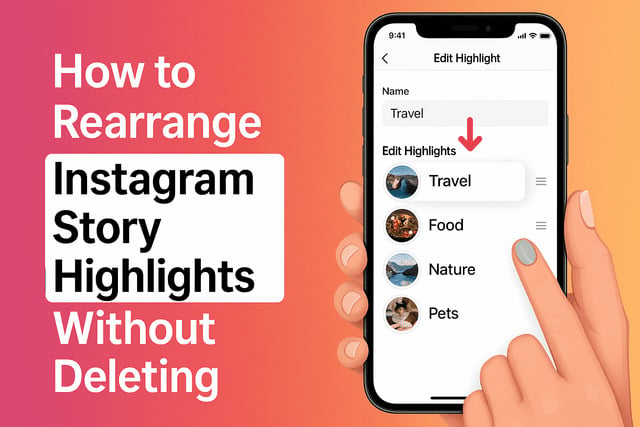When your Instagram profile starts to feel cluttered, one of the first things you may want to change is the order of your story highlights. These small circles that sit right under your bio act like mini photo albums that show off your best content. But what if you want to reorganize them without losing the stories inside? This is where knowing how to rearrange Instagram Story Highlights without deleting comes in handy. In this guide, you’ll learn the different ways you can move highlights around, whether you’re using iPhone or Android, so your profile looks clean and intentional. We’ll also discuss how Instagram organizes highlights, what to do when they won’t reorder, and how to make the process quick and easy.
Can You Rearrange Instagram Highlights Without Deleting Them
The simple answer is yes. Instagram allows users to adjust the order of highlights without needing to delete them. While many people assume that the only way to reorder highlights is to start over, the app gives you some flexibility. Understanding this feature can save you time and effort, especially if you’ve spent months curating your best stories.
Why does this matter? Your highlights are part of your first impression. New followers and potential collaborators often check them before scrolling through your feed. A polished order can make your account feel more professional.
Here’s why rearranging highlights is useful:
- It helps you group similar themes together.
- It allows you to showcase recent or trending content first.
- It creates a better flow for your profile visitors.
If you’re trying to boost your Instagram presence, the order of your highlights matters just as much as the content itself.
How Instagram Organizes Highlights by Default
By default, Instagram arranges story highlights based on the most recent activity within them. This means the highlight you updated last will appear first in the row under your bio. If you haven’t touched a highlight in months, it slowly moves to the back as you add or update others.
This default system works fine if you are not picky about order, but for those wanting control, it can be frustrating. For example:
- Updating a “Travel” highlight today will automatically push it to the first position.
- Adding a new story to your “Food” highlight tomorrow will move that one ahead of “Travel.”
Essentially, Instagram treats highlights like “recently active albums.” The one that gets the latest update becomes the most prominent.
To improve your Instagram interactions, you should learn to use this system to your advantage.
Step by Step: Rearranging Story Highlights on Instagram
Rearranging your highlights is easier than it looks once you understand the steps. Here’s a simple process to follow:
- Open your Instagram profile.
- Press and hold the highlight you want to move.
- Tap “Edit Highlight.”
- Add a temporary story from your archive to it.
- Exit the edit mode, and the highlight will automatically move to the front.
Once that highlight is updated, it will appear first in your list. You can repeat this process for other highlights in the order you want them displayed.
This method is effective because Instagram always prioritizes updated highlights. It requires a little manual work but guarantees results.
How to Add a Temporary Story to Change Highlight Order
The trick most creators use involves adding a temporary story to push a highlight to the front. Here’s how:
- Open your profile and hold down the highlight you want to move.
- Tap “Edit Highlight.”
- Go to your archive and add any story to it, even if it’s not relevant.
- Once the highlight moves to the front, you can go back and remove that story.
This way, you can control the order without having to delete the entire highlight. It’s a hack that works on both iPhone and Android.
Another tip: plan the order in advance. Update your highlights one by one, starting with the one you want to appear last and finishing with the one you want to appear first.
Also, you can get more engagement on your posts by pairing organized highlights with new Instagram followers who can easily explore your profile.
Using the Archive Feature to Reorder Highlights Easily
Instagram’s archive feature is a lifesaver for managing highlights. Since all your past stories are stored in the archive, you can use them strategically to reorder highlights.
Here’s how to use it:
- Open your Instagram archive from the menu.
- Select a story that fits into the highlight you want to move.
- Add it to that highlight to push it forward.
- Repeat for each highlight until you have the order you want.
The archive allows you to reorder without posting new stories to your public profile. This means your followers won’t see random updates, yet your highlight order will change.
Benefits of using the archive include:
- No need to disrupt your current feed.
- Control over highlight order at any time.
- Easy access to old stories that still matter.
How to Rearrange Highlights on iPhone
For iPhone users, the process is straightforward and mirrors the general steps but with slight navigation differences:
- Go to your Instagram profile.
- Hold the highlight you want to move.
- Tap “Edit Highlight.”
- Select “Archive” at the top.
- Choose a story to add temporarily.
- Save the update and check the order.
iPhone’s smooth interface makes editing highlights quick, especially since you can preview the changes before saving.
Pro tips for iPhone users:
- Use the pinch-and-zoom feature to adjust your highlight cover while editing.
- Save your favorite cover designs in your photo library to quickly update highlights without losing consistency.
How to Rearrange Highlights on Android
Android users follow a very similar process, though the interface may look slightly different depending on the device model and Instagram app version.
Steps:
- Open the Instagram app and go to your profile.
- Long-press the highlight you want to change.
- Select “Edit Highlight.”
- Tap on “Archive.”
- Add any story from your archive to that highlight.
- Save changes and exit.
Android also allows users to access extra customization features depending on the phone brand. For example, some devices give you shortcuts to edit multiple highlights without exiting the menu.
For consistency, test your changes by logging into Instagram from a different device. This ensures your highlights look as intended across platforms.
If you’re looking to grow your Instagram audience, having a neat highlight order is key.
What to Do if Your Instagram Highlights Won’t Reorder
Sometimes highlights don’t move even after updating them. This usually happens due to app glitches or outdated versions. Here’s what you can do:
- Update the app: Make sure you’re using the latest version of Instagram.
- Restart your device: Sometimes the order takes a moment to refresh.
- Clear cache (Android): Go into app settings and clear cached data.
- Log out and log back in: Refreshing your session can fix sync issues.
- Re-add stories: If all else fails, try adding multiple stories from your archive to the highlight.
If these solutions don’t work, it may be a temporary bug on Instagram’s end. In such cases, waiting for a patch or reinstalling the app often helps.
Final Thoughts
Rearranging highlights is a small but powerful way to improve your Instagram profile. It doesn’t require deleting or starting over, and once you understand how Instagram organizes highlights by default, you can use that knowledge to your advantage.
The key takeaway is that Instagram prioritizes updated highlights. By strategically adding temporary stories from your archive, you can reorder them however you like. This method works on both iPhone and Android, though slight navigation differences exist between devices.
Your highlights serve as a curated display of your brand, interests, and best content. Keeping them well-ordered helps you tell your story in a way that makes sense for new visitors. Whether you want to push recent trips to the front, highlight a new product, or simply keep things organized, these steps give you full control.
Pair this strategy with growth tools and consistent interaction, and you’ll have a profile that not only looks professional but also helps you reach new audiences. Highlight order may seem small, but on Instagram, details like this set you apart.
FAQ
How do I move highlights without deleting them?
You can move highlights by adding a temporary story from your archive. Once you add it, that highlight moves to the front. You can then remove the story afterward.
Can I reorder highlights directly by dragging them?
No, Instagram does not currently allow dragging highlights into a new order. You must update the highlight to change its position.
Do people get notified if I edit highlights?
No, your followers do not receive notifications when you edit or reorder highlights.
Why did my highlights not move after editing?
This may be due to app glitches. Updating your app, restarting your phone, or re-adding stories can help.
Can I change highlight order without adding a story?
Unfortunately, no. Since Instagram arranges highlights based on activity, you must add a story to update its position.