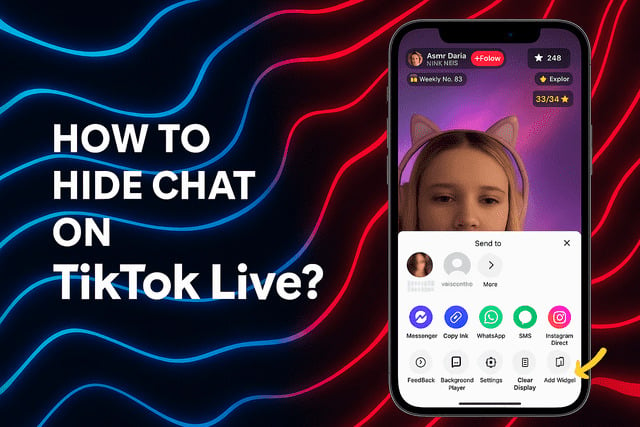Going live on TikTok can be exciting,it’s your moment to connect with people in real time, share your thoughts, perform, or just hang out with your community. But sometimes, the nonstop stream of comments can get a bit much. Maybe you want to focus on what’s happening in the video, or you’re tired of seeing spam or unrelated chatter. If that’s you, it’s time to learn how to hide chat on TikTok Live so you can enjoy your favorite broadcasts without distractions.
This guide walks you through every step,from hiding chat as a viewer or creator to understanding how it affects your experience. By the end, you’ll know exactly how to take control of your screen and focus on what matters most: the live stream itself.
How to Hide Chat on TikTok Live - Step by Step
Hiding chat on TikTok Live is a built-in feature designed for simplicity. You don’t need extra apps, tricks, or complex settings. TikTok makes it easy for both creators and viewers to manage the live chat section. Let’s go through the process step by step.
1. Open the Live Stream
When you open TikTok and spot someone going live, tap on their profile picture or the “Live” icon to join their session. Once you’re in, you’ll notice the chat section running vertically on one side of the screen,usually filled with comments, emojis, and reactions. That’s the chat you’ll be hiding in just a moment.
For creators, the process starts when you’re about to go live. Before starting your broadcast, double-check your live settings to make sure everything’s in place. Whether you’re filming a Q&A, a product demo, or just vibing with music, being in control of your chat makes the stream feel more polished and stress-free.
2. Activate On-Screen Controls
Once the Live stream is open, tap anywhere on the screen. This action brings up on-screen controls, including sound options, report icons, and,most importantly,the chat visibility setting. If you’re using TikTok on a phone (whether it’s Android or iPhone), the interface looks slightly different, but the function is always there.
Viewers can simply tap to bring up the “Hide Chat” or “Clear Display” option, depending on the app version. TikTok creators can access the moderation settings through the control panel to disable chat or comments altogether.
3. Hide the Chat
Now comes the easy part. When the on-screen options appear, look for an icon that resembles a chat bubble or a “Hide Chat” button at the bottom right of the screen. Tap it once, and just like that,the chat disappears! You’ll instantly have a cleaner view of the live video without comment bubbles covering the display.
If you’re broadcasting, you can use TikTok’s Live chat settings for creators to control what appears during your session. Under “Settings” or “Moderation,” toggle off “Comments” or “Live Chat.” This is helpful when you want to turn off comments on TikTok Live for a calmer environment or to avoid negative distractions.
4. Enjoy the Live Without Chat
Now that your screen is free of messages, enjoy the content in peace. Whether it’s a music session, a tutorial, or a behind-the-scenes chat, the video feels more immersive without the constant scroll of comments. This mode is especially useful when watching on smaller screens since chat bubbles can block the performer’s face or cover crucial visuals.
Want to enhance your overall TikTok experience even further? You can also focus on improving your own profile visibility. One of the best ways to do that is to get more TikTok followers who genuinely engage with your content and make your Lives even more interactive.
5. Bring the Chat Back (If You Want)
If you decide you want the chat back, it’s just as simple. Tap the screen again to reveal the “Show Chat” option. Once tapped, the comments will reappear, and you’ll see all the ongoing conversations as they happen.
This flexibility makes TikTok Live unique,you can manage chat on TikTok Live streams based on your mood or preference. Maybe you want to read supportive comments mid-performance or check out viewer reactions to your new content. Either way, it’s entirely in your control.
Why You Might Want to Hide Chat During a Live Stream
There are plenty of reasons to hide the chat while watching or hosting a TikTok Live. For starters, it’s about focus. When you’re trying to follow a makeup tutorial, cooking session, or concert, constant chat messages can be visually distracting. Some comments might block important parts of the video or scroll too quickly to read anyway.
Another reason is mental peace. Public chats can sometimes bring spam or rude messages. Hiding chat helps you avoid the negativity and enjoy your favorite content in a more positive environment. For creators, turning off or limiting chat helps you stay focused on your performance or presentation without getting thrown off by irrelevant remarks.
In creator mode, hiding chat can also help maintain professionalism during collaborations or brand sessions. A clean, distraction-free screen looks more polished and helps you stay in control of your stream’s tone.
Here’s a quick look at why hiding chat can make a big difference:
- Improved focus: Watch or stream without messages covering key visuals.
- Less negativity: Avoid spam, trolling, or unnecessary distractions.
- Professional presentation: Maintain a clean, uncluttered layout during Lives.
- Better viewer experience: Let audiences focus on content instead of comment chaos.
- Creator control: Manage tone and audience behavior more effectively.
Plus, TikTok offers a variety of TikTok Live chat settings for creators, so you can filter keywords, block users in chat on TikTok Live, or even assign moderators. These tools work together to make sure your live session remains enjoyable and safe for everyone involved.
If you’re working to boost TikTok engagement, these moderation tools also help you build a loyal community that feels safe and respected,something every successful creator needs. You can even check out ways to boost TikTok engagement to make your live sessions more active and exciting.
What Happens When You Hide Chat on TikTok Live
So what exactly changes when you hide the chat? When viewers hide the chat, they’re only affecting their personal view of the stream. Other viewers and the host won’t notice a thing. It’s a purely visual setting that removes comment bubbles and chat overlays from your screen.
Creators, on the other hand, can choose to completely disable comments for all viewers. This means no one can send messages during the live session. It’s useful for more serious broadcasts, brand announcements, or when creators want to avoid spam completely.
Interestingly, TikTok doesn’t delete messages when you hide them,it just hides the interface from your display. You can always bring the chat back or re-enable comments later. Think of it as toggling a light switch rather than deleting anything.
If you’re watching a replay or saving your live broadcast, the comment section might not appear at all depending on your settings. It’s part of TikTok’s viewer mode clean screen feature that gives more flexibility for content style.
And if you want to get more views on your TikTok videos, using a tidy, distraction-free display during Lives can actually make your content look more professional. More people tend to watch Lives where the visuals are clear and easy to follow. You can easily do that by exploring services like get more views on your TikTok videos to complement your growth strategy.
Tips for a Cleaner, Distraction-Free Viewing Experience
Here’s the truth: hiding chat is just one part of improving your TikTok Live experience. You can do a few more things to make your screen feel smoother and more enjoyable.
Start with adjusting your screen brightness and sound. Keeping brightness moderate helps your eyes focus better, especially during long streams. Use headphones if you want to block out background noise and fully enjoy the content.
Creators should also pay attention to background setup and camera framing. The fewer distractions in your surroundings, the better your Live looks. Combine that with hiding chat, and you’ve got a professional, uncluttered stream that keeps your audience hooked.
If you’re a viewer, try using “Do Not Disturb” mode to silence notifications from other apps while watching a Live. Nothing ruins the vibe faster than pop-up messages covering your favorite creator’s performance.
Finally, make use of TikTok’s keyword filter for Live chat. Even if you keep chat visible, you can block certain words or phrases to reduce negativity. It’s an easy way to balance interaction and peace of mind.
For creators who are looking to stand out, adopting best practices for a Twitch alternative: TikTok Live chat control can make your broadcasts feel as professional as full-fledged streaming platforms. Control equals quality, and quality brings followers.
Final Verdict
TikTok Live is a fantastic feature for both creators and viewers,it’s interactive, energetic, and real-time. But sometimes, too much chat can clutter the experience. Knowing how to hide chat on TikTok Live gives you the power to enjoy streams your way, whether that means focusing on content or taking a break from endless comments.
From tapping the simple “Hide Chat” button to toggling off comments as a creator, TikTok’s tools make it easy to stay in control. Combine that with smart moderation, keyword filters, and clear visuals, and you’ve got yourself a stress-free, enjoyable viewing or streaming experience.
Whether you’re a casual viewer or a content creator growing your audience, managing chat visibility helps you stay focused and in tune with what matters most,the connection, not the clutter.
FAQs
How do I hide chat on TikTok Live as a viewer?
Tap the screen during a live stream to bring up the options, then select “Hide Chat.” The comments will disappear instantly, giving you a clean, distraction-free view. You can bring them back at any time by tapping again and selecting “Show Chat.”
Can I turn off comments when I go live on TikTok?
Yes, creators can disable comments before or during a live broadcast. When setting up your stream, open the moderation settings and toggle off the “Allow Comments” option. This prevents viewers from sending messages while you’re live.
Does hiding chat affect other viewers?
No, hiding chat only affects your personal view. Other viewers will still see the comment section normally, and the creator won’t be notified that you’ve hidden it.
How can I hide chat on TikTok Live on Android or iPhone?
The process is nearly identical on both. Tap the screen, select the chat bubble icon, and choose “Hide Chat.” TikTok updates frequently, but this option is always available in the same area for convenience.
Can I block specific users from chatting on my Live?
Yes. Creators can block or mute users directly during the stream. Tap on the user’s comment, open their profile options, and select “Block” or “Mute.” This feature helps you maintain a positive chat environment.
Will hiding chat improve my viewing quality?
Absolutely. Without comments covering the screen, the video appears cleaner and easier to follow. It also helps reduce distractions and lets you focus more on the creator’s content.