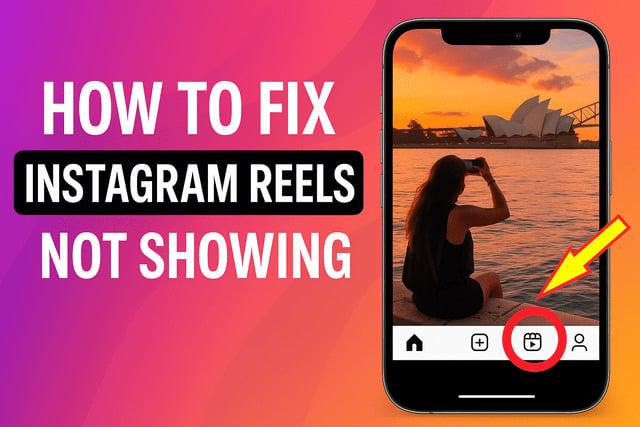Instagram Reels has become one of the most popular features on the platform, allowing users to create and share short, engaging videos. Yet, some people open their app only to notice the Reels option is missing, or videos do not load at all. If you are wondering how to fix Instagram Reels not showing, this guide covers everything you need. You will learn the most common reasons Reels disappear, troubleshooting steps to bring them back, and ways to make sure your account stays fully functional. Also, you will see how to update the app, clearing cache, reinstalling Instagram, and checking for account restrictions.
Why Instagram Reels May Not Be Showing
There are several reasons why the Reels feature might not appear in your app or may stop functioning properly. Understanding the cause makes it easier to apply the right fix:
- Outdated Instagram app – Not running the latest version means you may not have access to newer features.
- Region limitations – Reels are not available in every country.
- App glitches or corrupted cache – Temporary bugs may hide features or prevent them from loading.
- Account restrictions – Violating Instagram guidelines may limit your access to certain tools.
- Poor internet connection – Weak connectivity can cause Reels to not load.
These underlying issues can usually be fixed with straightforward steps, which we’ll explore in detail.
Investing in real Instagram followers helps improve trust and visibility, ensuring your Reels are shown to a larger audience once the feature is restored.
Check If Instagram Reels Feature Is Available in Your Region
Instagram rolls out features gradually, and not all countries get access at the same time. If Reels is missing, it may be due to regional restrictions. To verify availability:
- Search for Reels in the Instagram help center for your country.
- Check if friends or other users in your region have the Reels option.
- Use a reliable VPN temporarily to see if the feature appears when connected through a supported country.
If Reels is indeed unavailable in your region, you will need to wait until Instagram expands the rollout.
How to Update the Instagram App to Get Reels
An outdated version of the Instagram app is one of the most common reasons features are missing. Follow these steps:
- Open the App Store (iOS) or Google Play Store (Android).
- Search for Instagram.
- Tap Update if an update is available.
- Restart the app and check if Reels now appears.
Running the most recent version ensures compatibility and access to all the latest functions.
When Reels start working again, boost your reach with genuine Instagram likes from trusted services such as genuine Instagram likes. Real engagement helps your videos perform better in the algorithm.
Clear Cache and Storage to Fix Instagram Reels Issues
Sometimes corrupted cache or stored data can prevent features like Reels from showing properly. Clearing cache can fix this instantly:
- On Android:
- Go to Settings > Apps > Instagram > Storage.
- Tap Clear Cache and Clear Data.
- Go to Settings > Apps > Instagram > Storage.
- On iPhone:
- Unfortunately, iOS doesn’t allow clearing cache directly. Instead, you must delete and reinstall the app.
- Unfortunately, iOS doesn’t allow clearing cache directly. Instead, you must delete and reinstall the app.
This step removes temporary files and forces Instagram to reload fresh data.
Check Your Internet Connection and App Permissions
A weak internet connection often causes Reels to not load or disappear altogether. To troubleshoot:
- Run a speed test to confirm stable connectivity.
- Ensure Instagram has permission to use mobile data.
- Disable data saver or low power mode if active.
Also, go to your phone’s settings and confirm Instagram has access to storage, camera, and microphone, since restricted permissions can block features.
Switch Between Wi Fi and Mobile Data
If your Wi Fi is unstable, try switching to mobile data, or vice versa. This simple adjustment often solves loading issues, especially if your network is experiencing downtime.
- Disconnect from Wi Fi and enable mobile data.
- Refresh Instagram to see if Reels loads.
- Alternatively, connect to a different Wi Fi network to test stability.
A stable network connection is essential for watching and uploading Reels.
How to Log Out and Back Into Instagram
Logging out and back into your account resets temporary glitches. Here’s how:
- Open your Instagram profile.
- Tap the three lines in the top-right corner.
- Go to Settings and Privacy.
- Scroll down and tap Log Out.
- Re-enter your login details and check if Reels has reappeared.
This refreshes your session and often restores missing features.
Reinstall Instagram to Fix Missing Reels Feature
If none of the above works, a full reinstall can help. Deleting the app removes hidden errors that clearing cache may not fix.
- Delete the app from your device.
- Restart your phone.
- Reinstall Instagram from the App Store or Google Play Store.
- Log back into your account and check for Reels.
This process gives you a clean, updated installation.
Check If Your Account Has Restrictions or Violations
Instagram may limit features if your account has violated community guidelines. To check for restrictions:
- Look for notification warnings in your activity feed.
- Review your email for messages from Instagram about violations.
- Visit Settings > Account Status to see if there are limitations.
If your account is restricted, you may need to wait until penalties expire or appeal the decision.
When you’re troubleshooting missing Reels, it’s also a great time to rethink your engagement strategy. You can get free Instagram likes to increase your interaction rate and push your Reels higher in the explore feed once everything is back on track.
What to Do if Instagram Reels Still Doesn’t Show
If you’ve tried all troubleshooting steps and Reels is still missing, consider these options:
- Report a Problem: Go to Settings > Help > Report a Problem and describe the issue.
- Wait for Official Updates: Sometimes the issue lies on Instagram’s servers.
- Use an Alternate Account: Log into another account to see if Reels is working there.
If Reels is available on another account, the issue likely relates to your main profile settings or restrictions.
If you’re experiencing issues beyond Reels, you may also want to explore why Instagram notifications might not work properly. Check out this helpful guide on Instagram notifications not working for detailed solutions.
Final Thoughts
Fixing Instagram Reels not showing can feel frustrating, but most problems are temporary and can be resolved with simple actions. Updating your app, clearing cache, and reinstalling Instagram are often enough to restore the feature. Always make sure your internet connection is strong and that your account doesn’t have restrictions. If the issue persists, use Instagram’s support channels to report the problem.
Beyond technical fixes, remember that keeping your account healthy is just as crucial. Consistent updates, authentic interactions, and steady growth strategies all play a role in ensuring your content reaches the widest audience possible. If you’ve invested time into building an account, Reels is a powerful way to showcase creativity and attract followers. Addressing issues quickly ensures you don’t miss out on opportunities to engage with your audience.
By following this comprehensive guide, you can solve Reels visibility problems and return to creating and consuming engaging content. Keep in mind that social media platforms evolve constantly, so staying updated is essential. Ultimately, combining technical troubleshooting with smart growth strategies will help you get the most out of Instagram’s features and avoid future disruptions.
FAQ
Why are Instagram Reels not showing on my profile?
It may be due to outdated apps, regional restrictions, account violations, or technical glitches. Updating the app and clearing cache usually resolves the issue.
Can poor internet cause Reels not to load?
Yes, unstable internet is a common reason why Reels fail to display or play. Switching between Wi Fi and mobile data often helps.
How do I know if my account is restricted?
Go to Settings > Account Status in your Instagram app to see if there are restrictions or violations.
Will reinstalling Instagram delete my data?
No, reinstalling does not delete your account or content. However, you will need to log back in with your credentials.
What should I do if none of the fixes work?
Report the problem directly to Instagram’s support team through the in app help center.